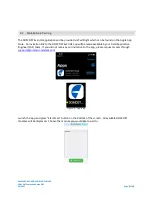PNI SENSOR CONFIDENTIAL DOCUMENT
DOM DST Evaluation Guide R01
03/2021
Page 11 of 14
The default trace shown on the map in Direction of Motion Services is the DOM-GPS Fusion in purple.
User can choose to also show GPS only path which will be displayed in blue and DOM DST with NO GPS
fusion or GPS learned step count in black. The default view is DOM-GPS Fusion path only, additional
traces need to be selected in Direction of Motion Services Setting before starting the tracking.
If indoors, under tree canopy or in urban canyons, there will be GPS errors. If starting the Direction of
Motion Service in these types of situations, please contact our FAE team at
[email protected] for additional information.
Figure 7 shows a sample run with both the DOM GPS Fusion (purple) and GPS (blue) paths. Tracking
was started outdoors and moved indoors to PNI offices. Notice the purple path continues to track
accurately indoor while GPS indoors is not able to track properly.
3.8
Export Log
Press the Export button at the top of the map to export a JSON log of the walk. Logs can be shared
DOM DST Evaluation Kit Zendesk page
. Please detail the location of the
module on the evaluators body when sharing the logs. The JSON file contains the phones GPS
coordinates along with the DOM DST Modules computed path.