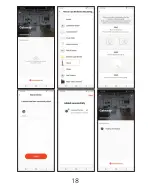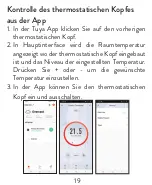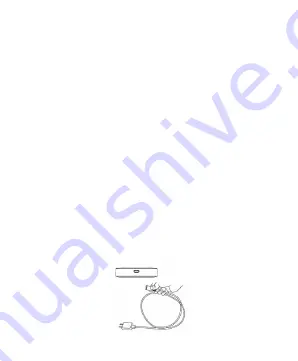
32
Spécifications techniques
• Tension d’alimentation: 5 V
• Courant de fonctionnement: 1A
• Connecteur: micro USB
• Fréquence: 868 Mhz
• Dimensions: Ø 65 x 15 mm
• Température de fonctionnement: + 5°C ~ +50°C
• Classe de résistance à l’eau : IP30
Alimentez l’appareil
Insérez le connecteur micro USB du cordon
d’alimentation fourni dans le port dédié du hub.
Connectez l’autre extrémité du câble à l’adaptateur
230V - 5V. Branchez l’adaptateur dans une prise.
Summary of Contents for CT25WIFI
Page 5: ...5 ...
Page 8: ...8 ...
Page 11: ...Hub Internet PNI CT25WIFI Handbuch ...
Page 15: ...15 ...
Page 18: ...18 ...
Page 21: ...Internet Hub PNI CT25WIFI Manual de usuario ...
Page 25: ...25 ...
Page 28: ...28 ...
Page 31: ...Internet Hub PNI CT25WIFI Manuel de l utilisateur ...
Page 35: ...35 ...
Page 38: ...38 ...
Page 41: ...Internet Hub PNI CT25WIFI Használati utasítás ...
Page 45: ...45 ...
Page 48: ...48 ...
Page 51: ...Internet Hub PNI CT25WIFI Manuale dell utente ...
Page 55: ...55 ...
Page 58: ...58 ...
Page 61: ...Internet Hub PNI CT25WIFI Handleiding ...
Page 65: ...65 ...
Page 68: ...68 ...
Page 71: ...Internet Hub PNI CT25WIFI Instrukcja obsługi ...
Page 75: ...75 ...
Page 78: ...78 ...
Page 81: ...Hub Internet PNI CT25WIFI Manual de utilizare ...
Page 85: ...85 ...
Page 88: ...88 ...
Page 91: ......
Page 92: ......