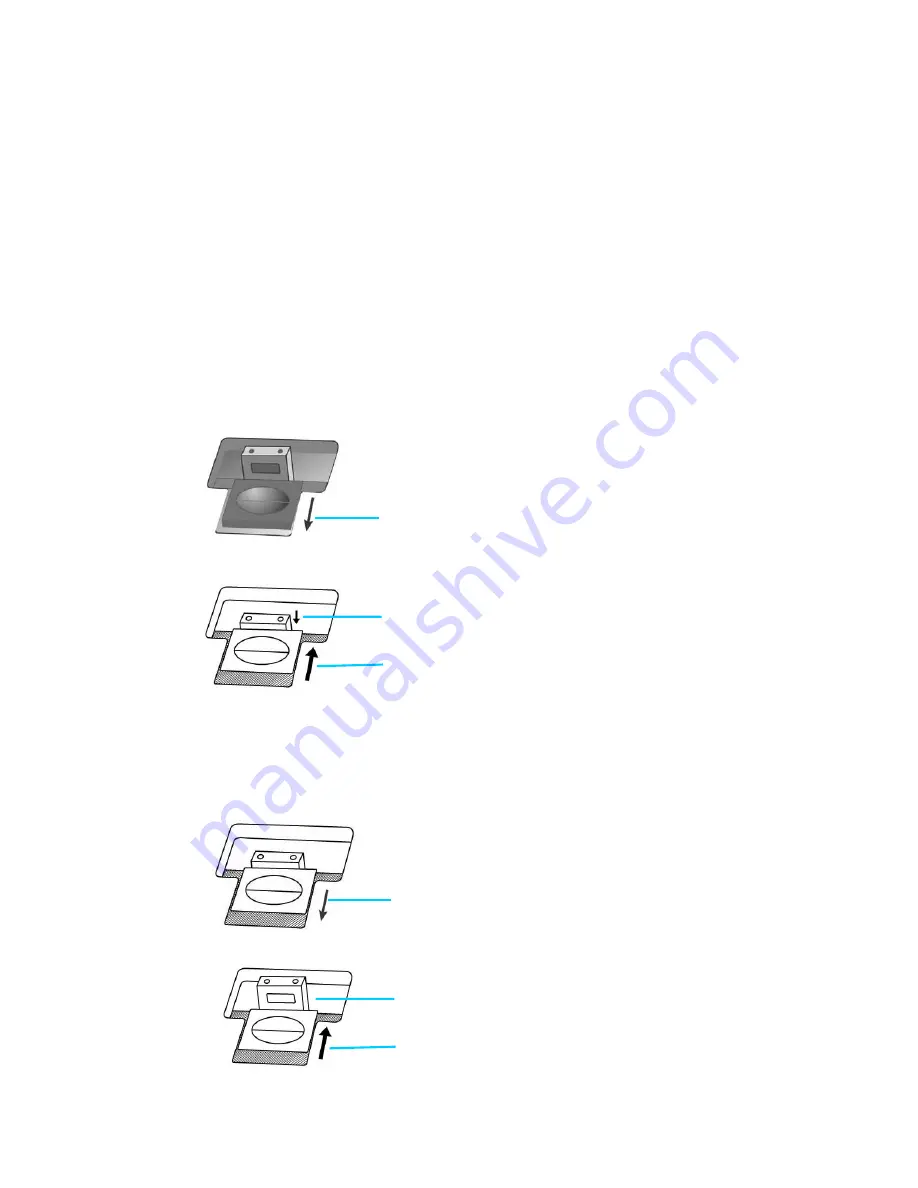
Alternatively you may click
Default
to restore the default settings. To turn on the
lamp again, simply perform any scanning task.
S
CANNER
L
OCK
Your scanner is designed with two different lock statuses to protect the optical parts.
To ensure the scanner working properly, you have to choose an appropriate lock status
according to the situation.
Always Unlock:
A scanning-ready status. Furthermore, if you place your scanner on a long-term
position, you can also keep your scanner lock in this status.
1. Slide the locking switch on the
scanner’s underside backwards and
hold it unreleased.
2. Press down the locking bolt.
3. Move the locking switch forward to
snap into the top notch on the
locking bolt.
Always Lock:
It holds the scanning head in place during transportation and traveling. The
scanner will be kept in disabled status.
1. Move the locking switch (located on
the scanner’s underside) backwards
and hold it unreleased.
2. The locking bolt jumps up.
3. Move the locking switch forward to
clip into the second notch on the
locking bolt.
33


























