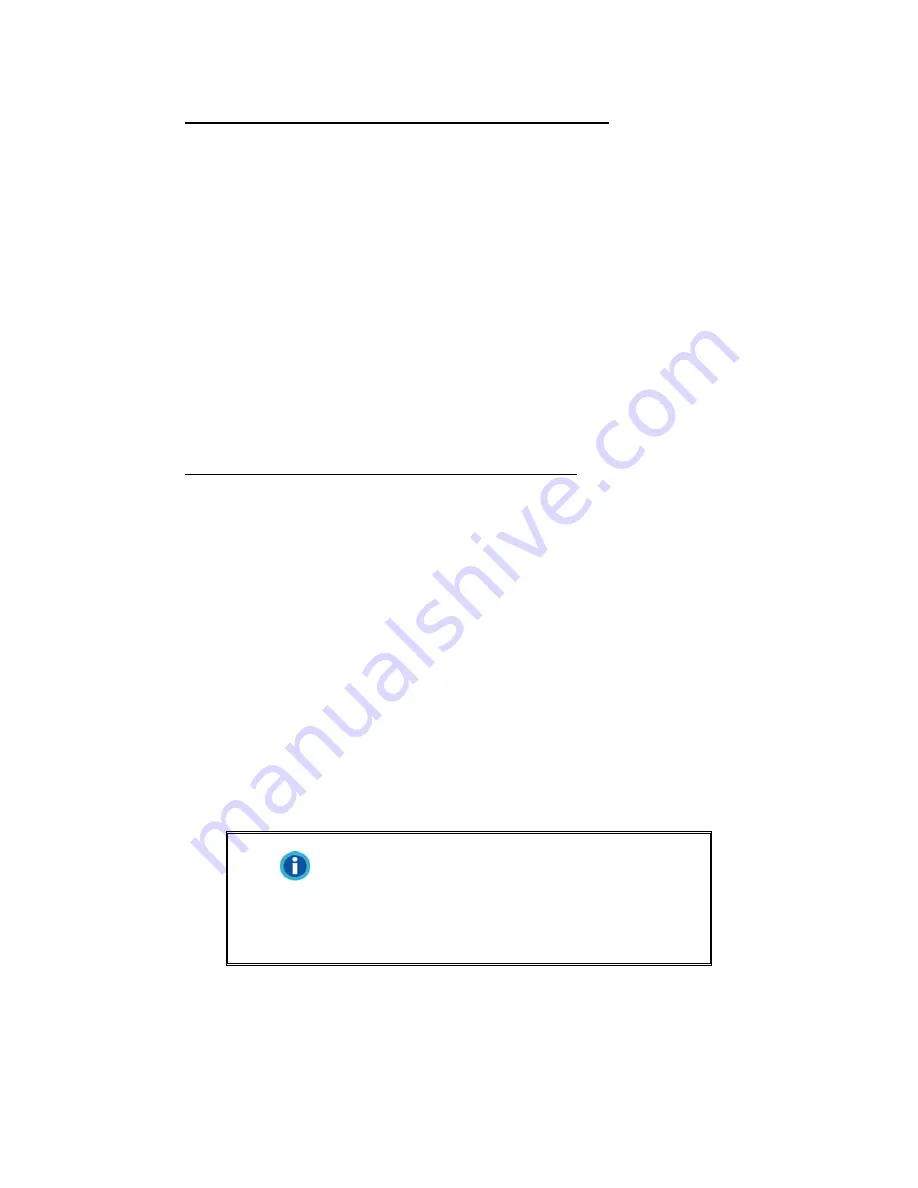
When the Setup/Application CD is for several scanner models
a. Insert the Setup/Application CD-ROM, included with your scanner, into your
CD-ROM drive. Click
Run
install.exe
in the
AutoPlay
window.
b. Click on the
Yes
button if the
User Account Control
dialog pops up. Follow the
instructions in the pop-up installation
message.
c. In the
Device Manager
window, right-click on this scanner
under
Other
devices
and select
Update Driver Software
from the pop-up menu. Click
Browse my computer for driver software
in the window that appears, and
click the
Browse
button.
d. In the
Browse For Folder
window, select the folder or the CD-ROM drive that
contains this scanner’s driver and click the
OK
button to return to the previous
screen. Click the
Next
button and click
Install this driver software anyway
if
the
Windows Security
window appears. Afterwards, please skip to procedure
9.
When the Setup/Application CD is for one scanner model
a. Insert the Setup/Application CD-ROM, included with your scanner, into your
CD-ROM drive. Click
Run
install.exe
in the
AutoPlay
window.
b. Click on the
Yes
button if the
User Account Control
dialog pops up. If the pop-
up wizard window appears click
Next
,
and click
Install this driver software
anyway
in the
Windows Security
window then click
Finish
in the wizard
window. Afterwards, please skip to procedure 9.
7. During the process of the installation, a message “Windows can’t verify the
publisher of this driver software” might be prompted. Please ignore it, and click on
Install this driver software anyway
to continue the installation without any
misgiving at your scanner functioning.
8. When the system completes the installation, click the
Finish
button.
9. Follow the on-screen instructions to install all software that your new scanner
requires.
10. After the software is installed, close all open applications and click the
Finish
button to restart your computer.
Information
If the scanner installation is not started and
displayed automatically on the screen, click
Start
, select
Run
and type in
D:\Install
(where
D: is the drive letter assigned to the CD-ROM
drive of your computer.)
S
S
t
t
e
e
p
p
5
5
.
.
T
T
e
e
s
s
t
t
i
i
n
n
g
g
t
t
h
h
e
e
S
S
c
c
a
a
n
n
n
n
e
e
r
r
The following describes how you can check if the scanner is properly functioning
with your computer and the scanning software by performing your first scan with our
13






























