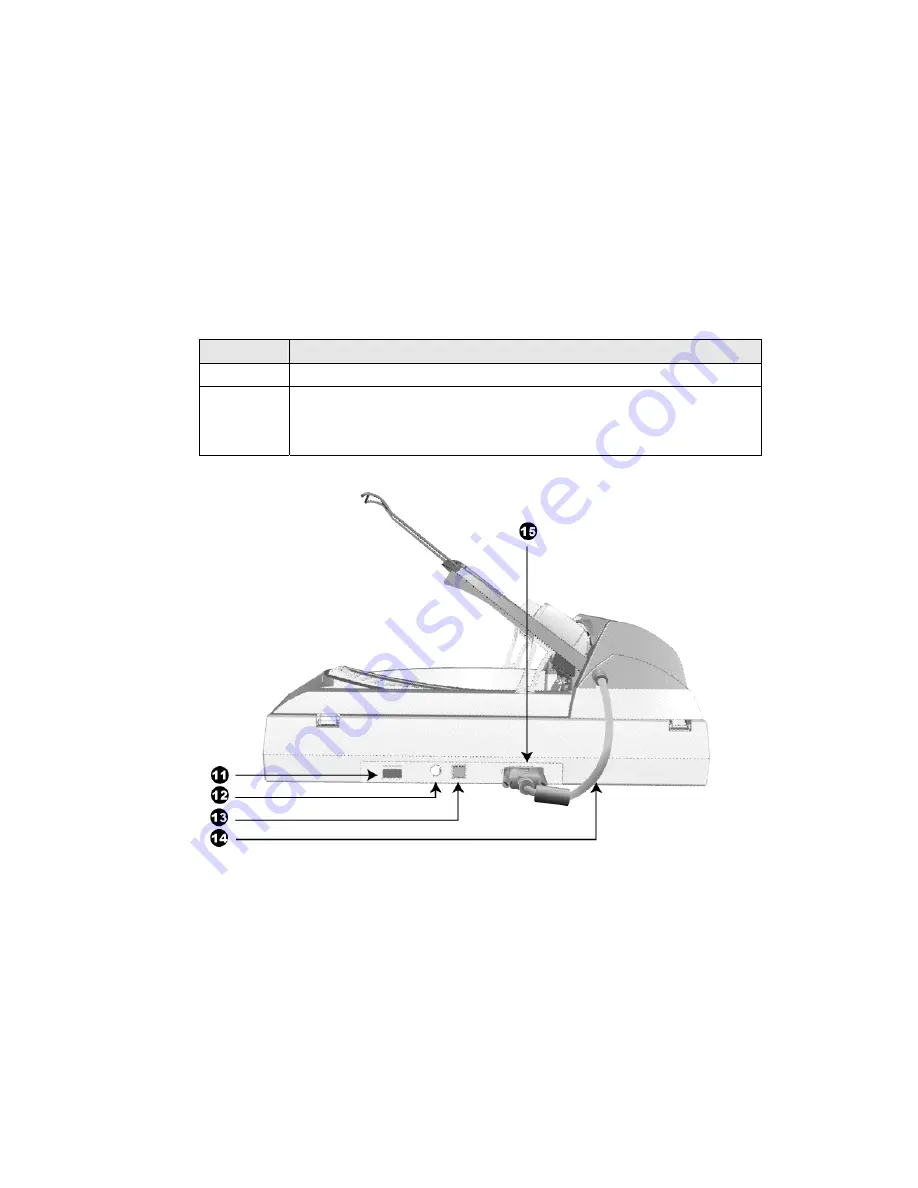
5. PAPER GUIDE EXTENSION— Extends to hold longer paper.
6. ADF INPUT TRAY— Holds the paper in place to be scanned through the ADF.
Adjust the paper width slider for the paper size you are using.
7. ADF (AUTOMATIC DOCUMENT FEEDER)— Comes preinstalled on the scanner
lid and automatically feeds a stack of documents for scanning.
8. SCANNER LOCK (located on the scanner’s underside)— Holds your scanner head
in place during transportation.
9. SCANNER BUTTONS—Your scanner may have no or several scanner buttons on
the front panel. If your scanner is built with scanner buttons, you may press any
button to perform a predefined scanning task.
10. POWER LED— Indicates the scanner status.
Light
Status
On
The scanner is turned on, ready to scan images.
Off
The scanner is off, either because the power is not turned on, or
because the AC adapter is not properly plugged into an AC power
outlet.
11. POWER SWITCH— Use this to turn the scanner ON or OFF.
12. POWER RECEPTOR— Connects the scanner to a standard AC power outlet by
the AC adapter included.
13. USB PORT— Connects the scanner to a USB port on your computer by the USB
cable included.
14. ADF CABLE— Supplies power from the scanner to the ADF.
15. ADF PORT— Connects the scanner to the ADF by the ADF cable.
6

























