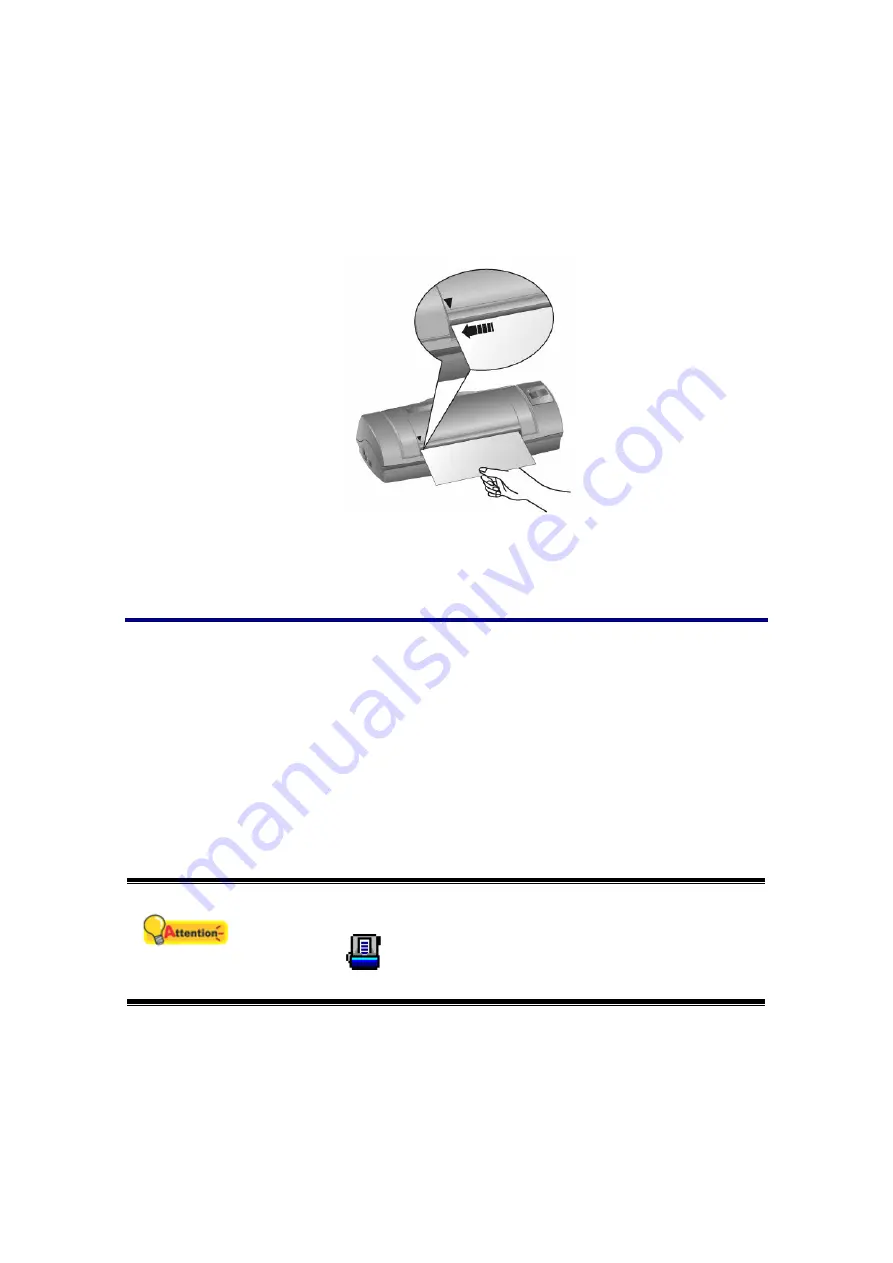
13
Document Scanning
Actually, document scanning is similar with the card scanning, however, we’ll
describe the steps simply for you:
1. Please change the button setting from the DocAction window. Align the
document to the arrow sign on the left of the scanner.
2. The steps 2 to 4 please refer to the same steps of the “Plastic card scanning”.
Scanning Methods
There are 4 different ways to operate the scanner:
1. By acquiring images from the scanner through our TWAIN interface within any
TWAIN-compliant application programs.
2. By scanning from the button on the scanner front panel.
3. By scanning from DocAction's Execute menu on the screen.
4. By scanning from the icon in the left side of the DocAction window.
The TWAIN interface and DocAction software are automatically installed to your
system along with the scanner driver.
Attention
Before you start scanning, check the following:
1. The power of both your computer and scanner is turned on.
2. The
icon
appears on the Windows system tray.
3. Paper is appropriately loaded into the scanner.
















































