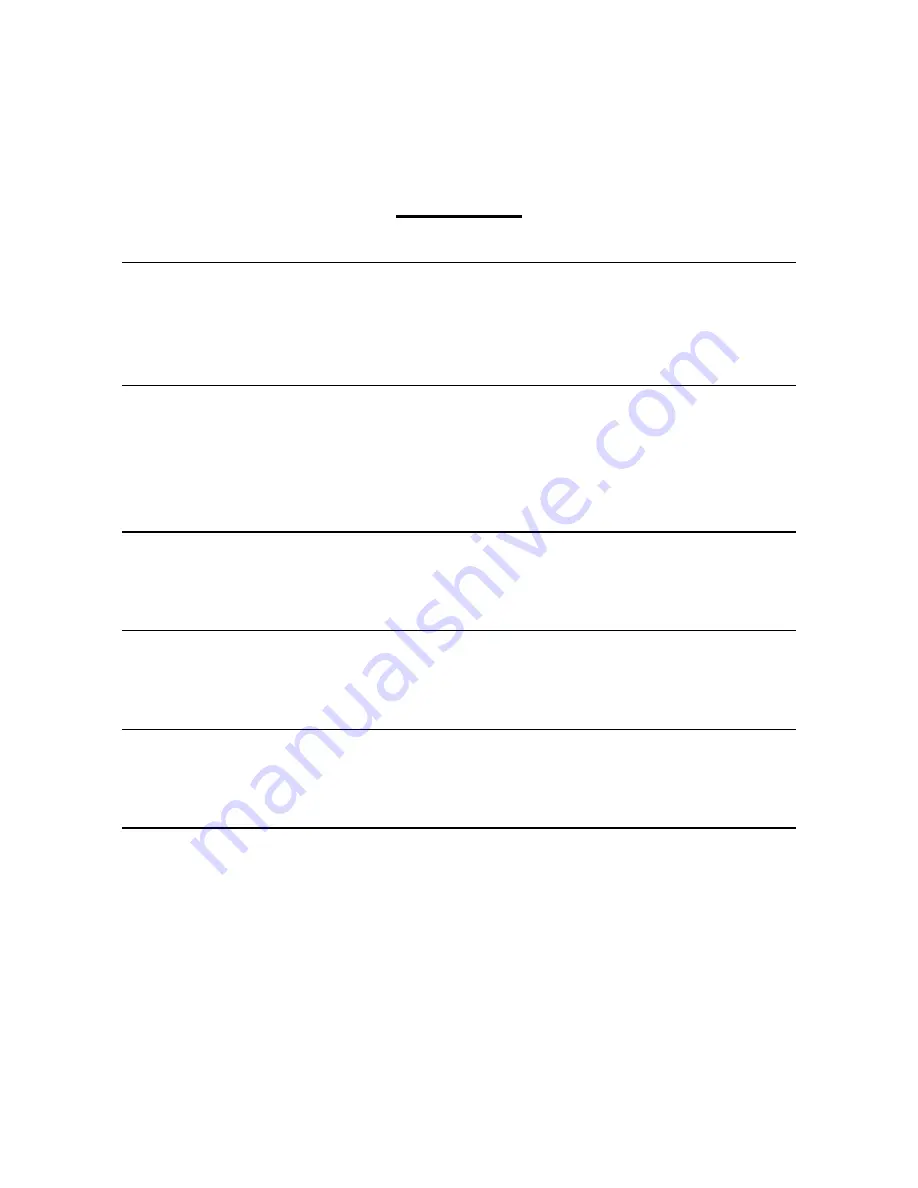
5
Contents
1 INTRODUCTION
6
1.1 Environment..............................................................................................................6
1.2 Notes ..........................................................................................................................6
1.3 Terms and Symbols ................................................................................................7
2 HARDWARE SETUP
8
2.1 Setting Up the Copyboard BF-030PC ..................................................................8
2.2 Setting Up the Copyboard BF-060........................................................................9
2.2.1 Package Contents ................................................................................................9
2.2.2 Setup.....................................................................................................................10
3 SOFTWARE SETUP
11
3.1 Setup ........................................................................................................................11
3.2 Uninstall ..................................................................................................................11
4 OPERATION
12
4.1 Starting/Exiting........................................................................................................12
4.2 Operating Method ..................................................................................................12
5 USER SUPPORT
13
5.1 Inquiries ...................................................................................................................13
5.2 Upgrading ...............................................................................................................13
6 CAUTION
14
6.1 Working Environment............................................................................................14
6.2 Restrictions .............................................................................................................14
Summary of Contents for BF-030PC
Page 1: ...BF 030PC BF 060 Control Software Setup Manual PLUS BOADWARE For Windows 95 Ver 2 0 PLUS...
Page 2: ...2...
Page 4: ...4...
Page 15: ...15...




























