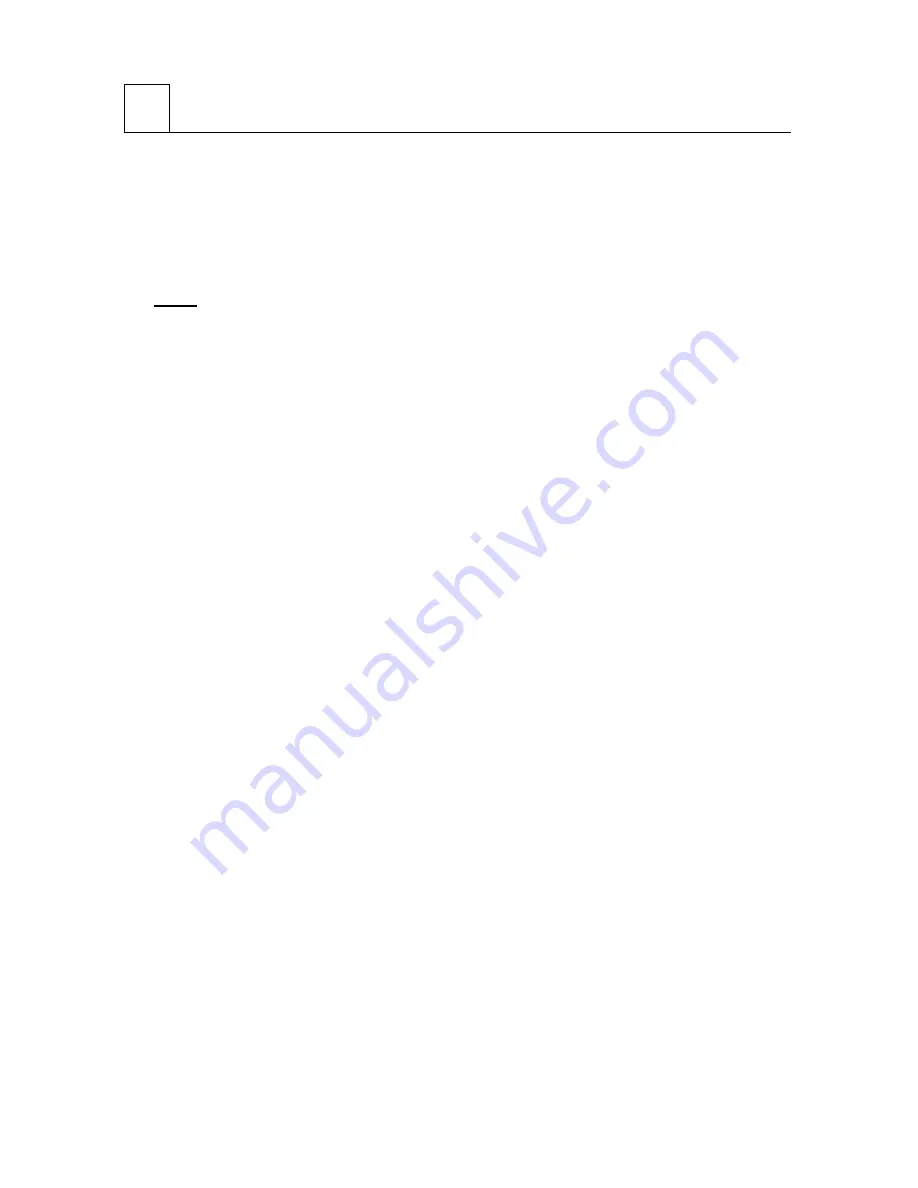
12
4 OPERATION
4.1 Starting/Exiting
Before starting PLUS BOARDWARE, check that the interface cable is connected, the power
to the Copyboard is switched on and the lamp is on. If you have any problems, follow the
setup procedure again.
Note:
When the power is switched on, the lamp lights up after about 4 sec and the
Copyboard is on standby. The Copyboard cannot be operated until the lamp
comes on. Check that the lamp is on before starting the program.(BF-030PC
only)
Starting PLUS BOARDWARE
From [Start], select the group in which PLUS BOARDWARE is registered, then click PLUS
BOARDWARE.
The connection with the main unit is checked and initialized. When this process has
completed normally, the “Complete Initialize” dialog is displayed and processing moves to
the main menu.
Ending PLUS BOARDWARE
Click the close button [X] or click <Exit> in the File menu.
4.2 Operating Method
An explanation of how to operate PLUS BOARDWARE and the various commands is
available in the online Help.
You can open Help by selecting <Contents> from the Help Menu.
For instructions on how to use Help, refer to the Windows manual or <How to Use Help>
from the Help Menu. For troubleshooting procedures, refer to the README file.
Summary of Contents for BF-030PC
Page 1: ...BF 030PC BF 060 Control Software Setup Manual PLUS BOADWARE For Windows 95 Ver 2 0 PLUS...
Page 2: ...2...
Page 4: ...4...
Page 15: ...15...
















