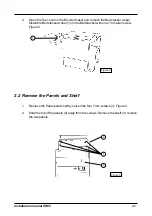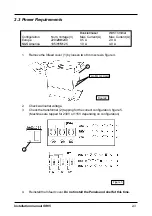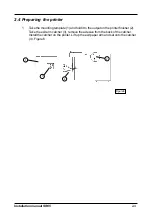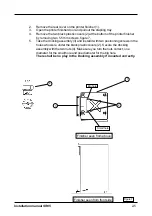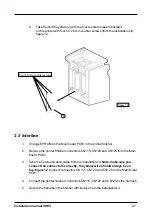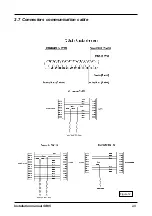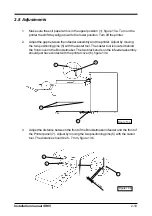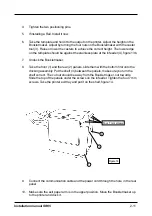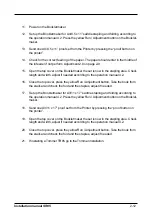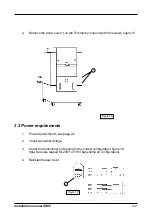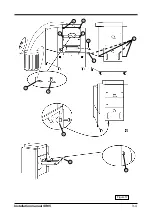Summary of Contents for SR 85
Page 1: ...Installation Manual Bookletmaker SR 85 and Trimmer TR 85 January 2002 x17030 ...
Page 12: ...Installation manual SR85 Figure 11 2 6 Wiring communication cable 2 8 ...
Page 13: ...Installation manual SR85 2 7 Connectors communication cable Figure 12 2 9 ...
Page 20: ...Installation manual SR85 2 3 4 7 2 Figure 17 3 4 10 11 9 1 1 6 8 ...