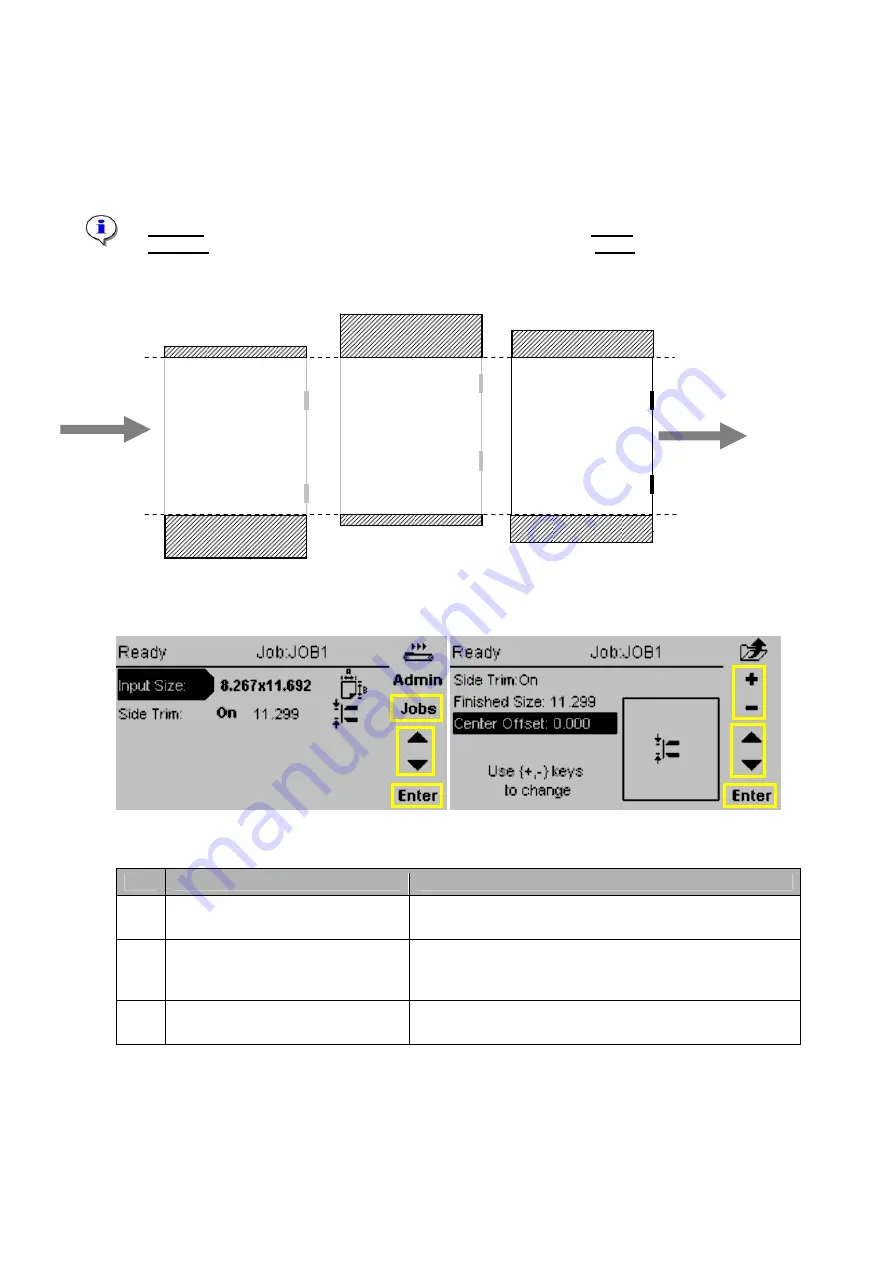
4. Operating the STR (continued)
4.8 Centre Offset
For trimming the bleed off the booklet a Center Offset can be set. This means that it is possible to trim
asymmetrical (trim more from the upper or lower side of the booklet).
A
positive
Center Offset will result in a booklet trimmed more on the
upper
side of the booklet.
A
negative
Center Offset will result in a booklet trimmed more on the
lower
side of the booklet.
(See example below: Input Size 297.0mm, Finished Size 260.0mm)
Centre Offset:
15mm
Centre Offset:
-15mm
Centre Offset:
0mm
33,5mm waste
33,5mm waste
3,5mm waste
18,5mm waste
3,5mm waste
Finished Size:
260.0mm
Input Size:
297.0mm
18,5mm waste
Fig. 1
Fig. 2
Step Action
Remarks
1.
Center Offset (if necessary)
Use the ‘
▲
/
▼
’ buttons to select ‘Side Trim’ and press
the ‘Enter’ button (Fig. 1).
2.
Adjust ‘Center Offset’
Use the ‘
▲
/
▼
’ buttons (Fig. 2) to select ‘Center Offset’
and use the ‘
+ / -
‘ buttons to adjust the ‘Center Offset’.
Press ‘Enter’ (Fig. 3) to confirm the settings.
3.
Save settings.
After the Center Offset is adjusted press ‘Jobs’ (Fig. 1)
and press ‘Enter’ (Fig. 2) to save the settings.
15
Summary of Contents for BT 30
Page 24: ...24...
























