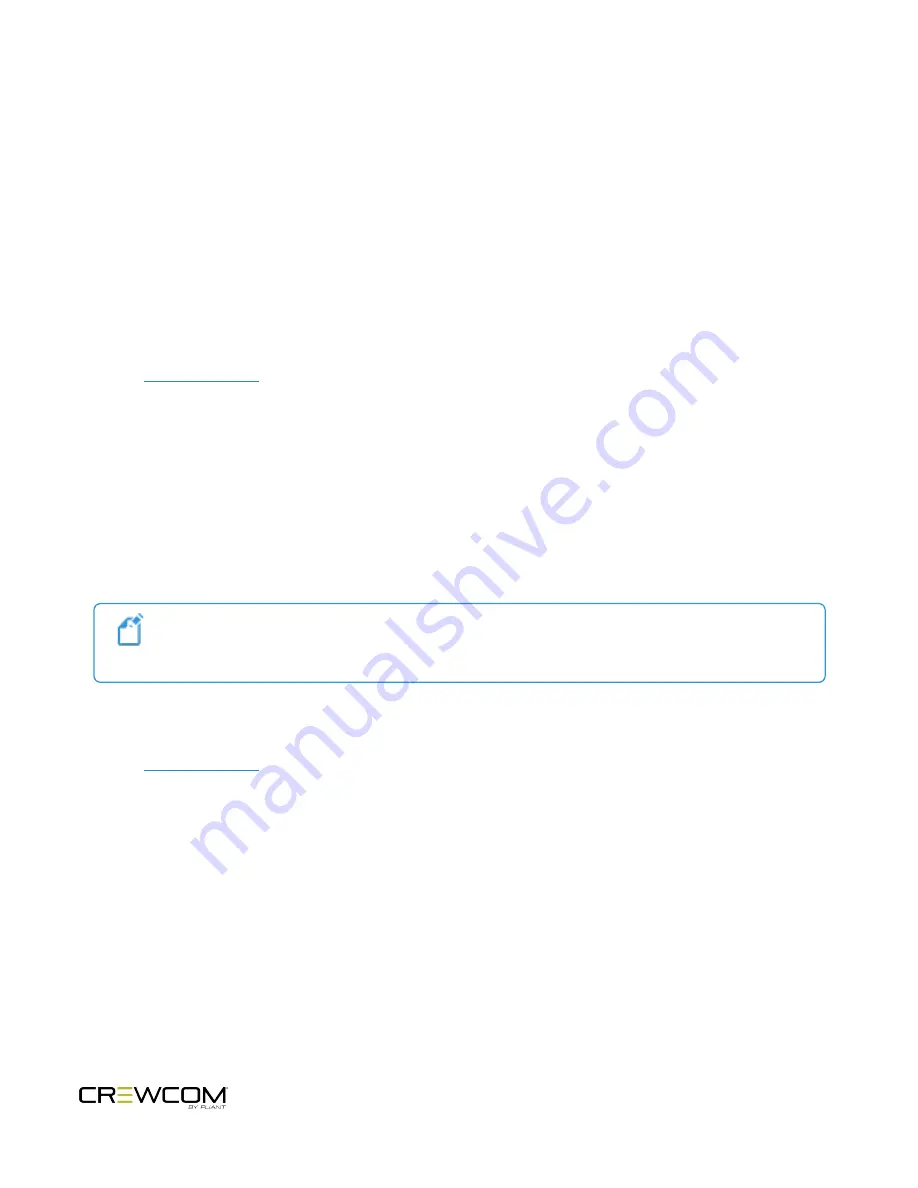
3. Navigate to the appropriate menu in the device, select the setting you wish to change, and enter the system
passcode one time to access that particular setting. (In this case, the device will revert back to its "locked"
state when you exit the menu or when the temporary access times out.)
Set System Access Level from Master Control Unit
You can lock/unlock the access to your system’s device menus from the Master Control Unit menu by selecting
Tech
Menu
and then
User Rights
using the CU's front-panel navigation buttons. Select
Change System Level
and then
choose either
Admin
or
User
.
Set System Access Level from CrewWare
See the
for more information about this process.
Setting Passcode
Set Passcode from Master Control Unit
Set your system passcode from the Master Control Unit menu by selecting
Tech Menu
and then
User Rights
using
the CU's front-panel navigation buttons. Select
Change Passcode
and then use the Up, Down, Left, and Right
buttons to enter a new four-digit passcode for your system.
Note: Transitioning from User Level to Admin Level does not require a passcode if you set the
passcode to “0000.” Doing so is considered "disabling" user access rights.
Set Passcode from CrewWare
See the
for more information about this process.
Operation - 77
Summary of Contents for Crewcom CCU-22
Page 1: ...Control Unit OPERATING MANUAL...
Page 2: ...ii...




























