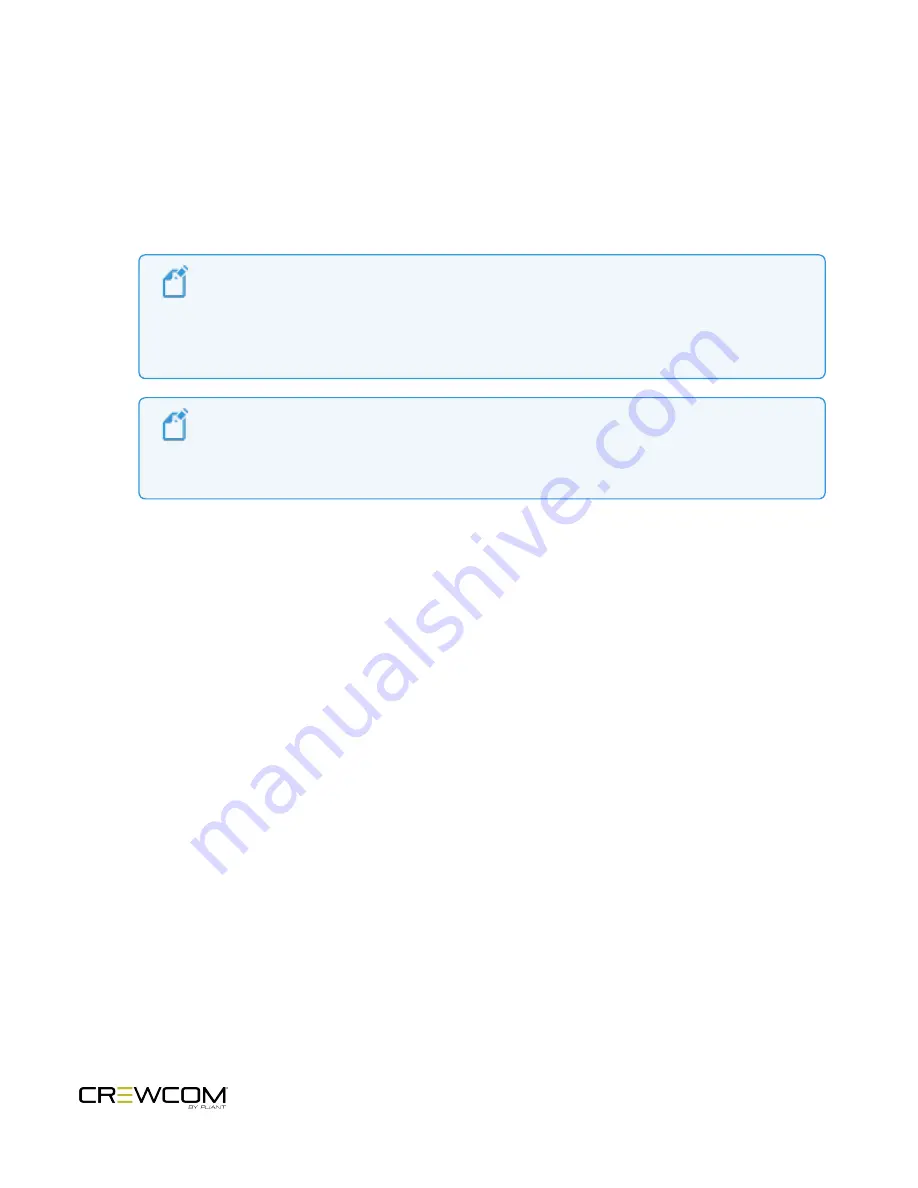
5. Disconnect the USB cable from the RP; it will power off automatically after a few seconds.
6. Turn the RP back on and wait for it to log in to the system. When an RP is logged in, a signal indicator is visible
on its Home screen.
7. Verify that the RP paired correctly and is displayed on the CU's Home screen as an RP indicator and in
CrewWare (if connected). The RP is ready for use. Repeat steps 1–6 until every RP is paired.
Note
: RP Pairing does not require a CU connection to CrewWare, but if you are using
CrewWare, RPs can be paired while the program is offline or online. When online, you should
see the RPs appear in CrewWare’s real-time pack display as they are paired. CrewWare will
not display newly paired RPs until the system is online.
Note
: Remember that only 18 RPs can be actively used per CU. Additional RPs can be paired to
a CU, but only 18 may be active at a time. In multi-CU systems, take care to pair a maximum of
18 RPs to each of the CUs.
Setup and Installation - 39
Summary of Contents for Crewcom CCU-22
Page 1: ...Control Unit OPERATING MANUAL...
Page 2: ...ii...






























