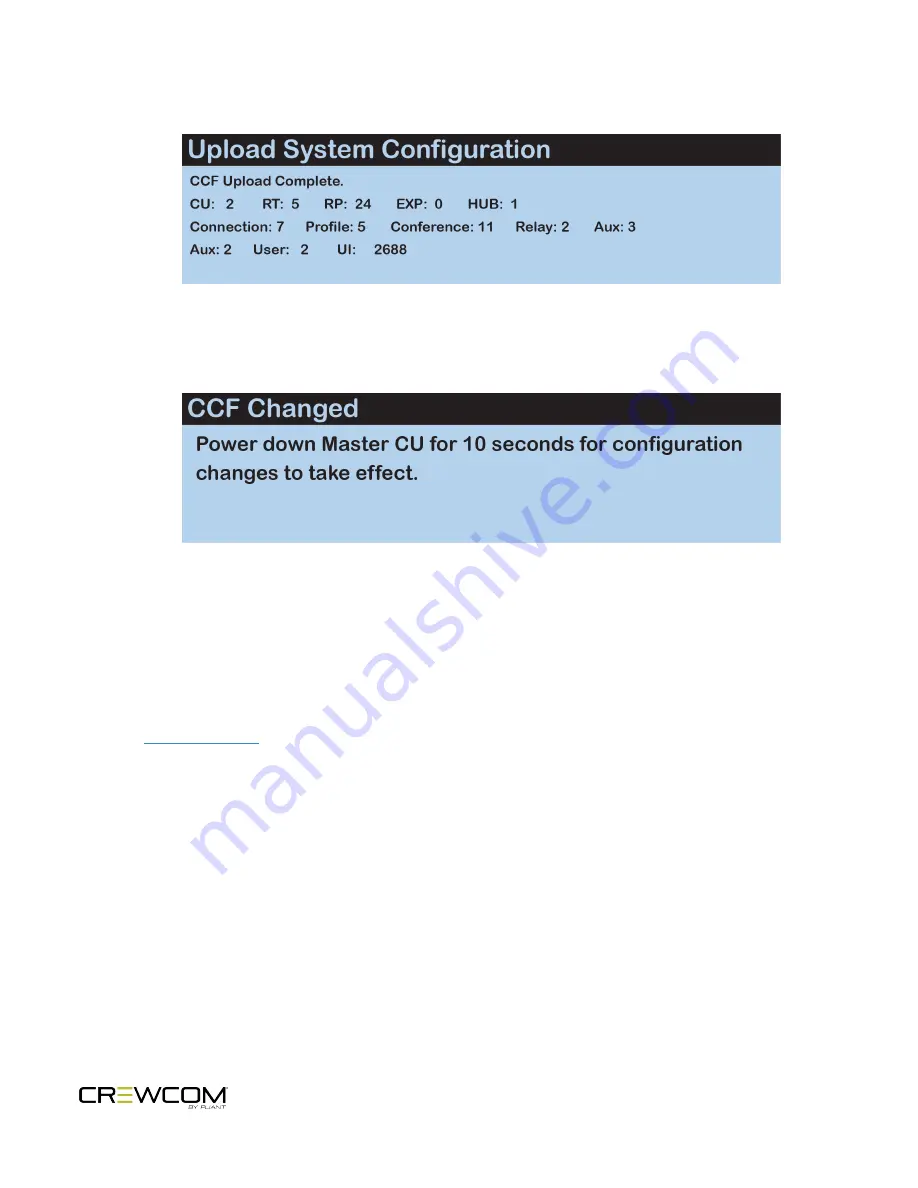
6. Once the configuration file has finished loading, the Master CU will briefly display a "CCF Upload
Complete" message along with a configuration summary.
Figure 14
CU LCD Configuration File Summary Screen
7. Power down the Master Control Unit when it displays the following message: “CCF Changed. Power down
Master CU for 10 seconds for configuration changes to take effect.”
Figure 15
CU LCD Power Down Prompt
8. Remove your USB drive and power cycle the Master CU. Upon startup, the new configuration file will load and
be in use.
Uploading a CrewCom Configuration File via CrewWare
See the
for more information about this process.
Setup and Installation - 34
Summary of Contents for Crewcom CCU-22
Page 1: ...Control Unit OPERATING MANUAL...
Page 2: ...ii...
















































