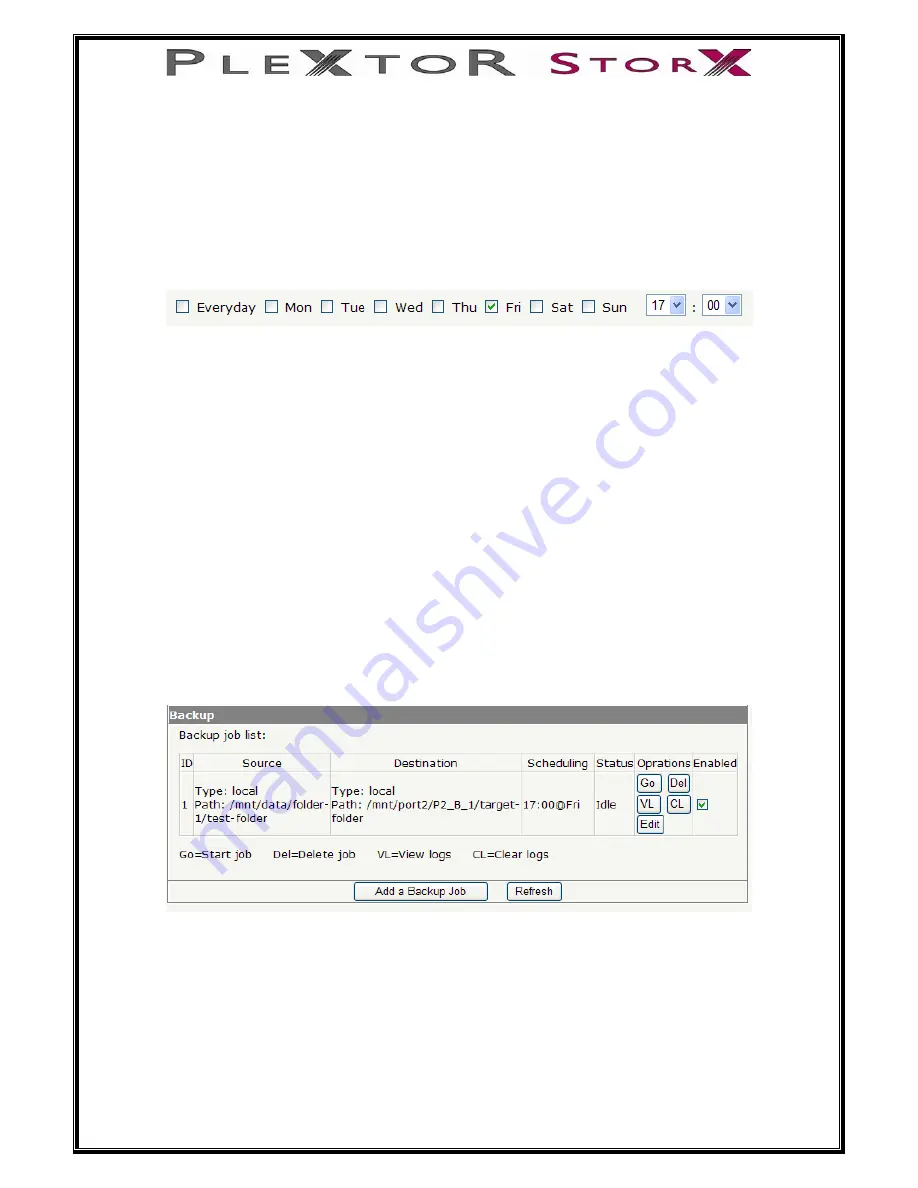
Step 3 – Choose backup schedule
NOTE: The NTP Server (time.windows.com) may occasionally be out of
sync due to Daylight Saving Time (DST). Please ensure you check date &
time after a restart or before you start a backup.
Select when you want the backup performed
Check the day you want the backup to take place, and choose the time from the
drop down menu
Step 4 – Choose backup options
Set how many backup copies to keep, set to 0 for a single backup
If for example you want to backup a folder every week and you want to keep the last
5 weeks before Plextor StorX starts to over write the first week, you would enter the
number 5 in the box. The 6
th
week backup will over write the first week backup
Once you have completed setting your backup select Add
The backup details will appear
If at any time you want to backup immediately select Go
34 of 46



























