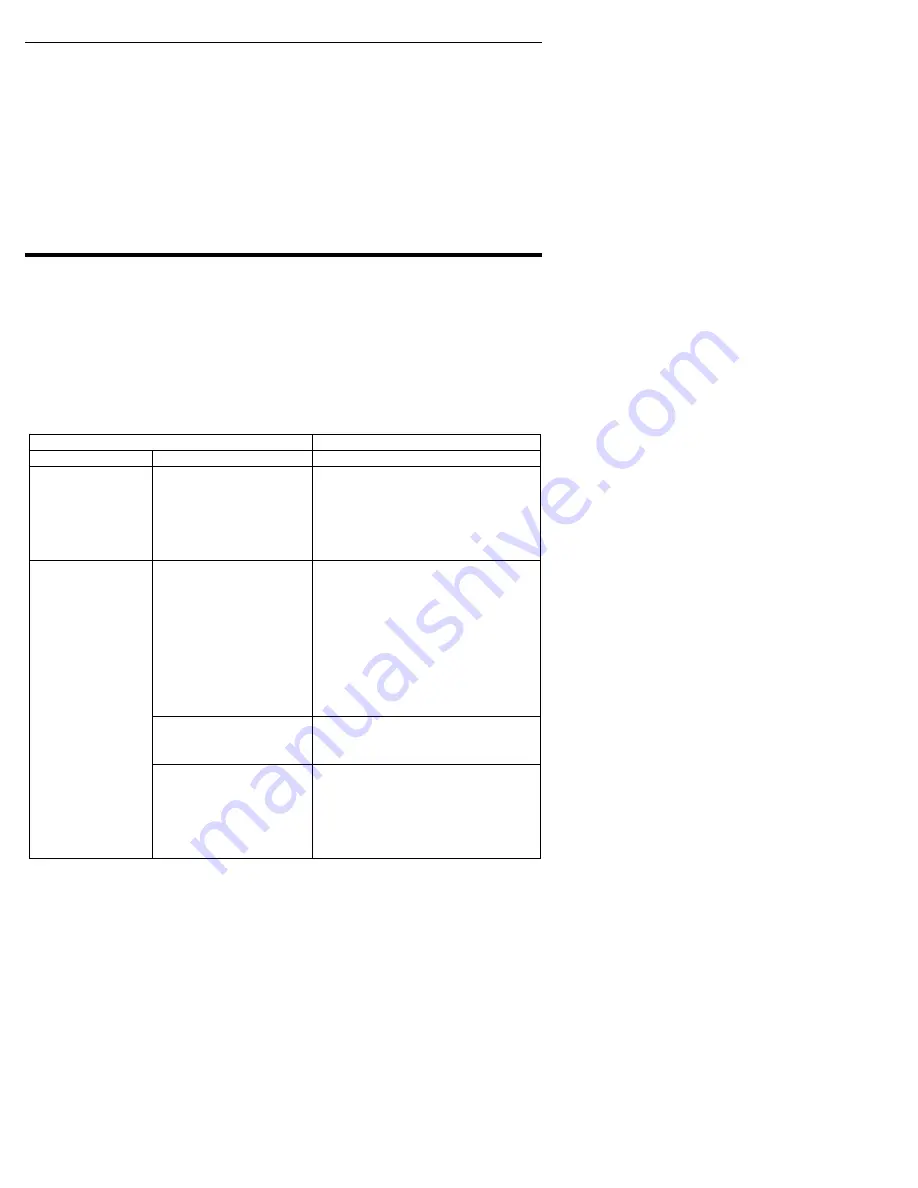
Section 5. Maintenance and Troubleshooting
24
PlexWriter 8/8/24U Installation and Users Manual
To upgrade firmware:
1. Terminate any other applications before upgrading firmware.
2. Double-click the executable file (the filename ends in “.EXE”) that you
downloaded from Plextor’s web site. This runs the file.
3. Accept all defaults by continuing to click on the “Next” button. While the new
firmware is being loaded to the PlexWriter 8/8/24U drive, you can see the front-
panel LED indicator is blinking. When the firmware has been updated, you see
the message:
Firmware update has completed.
4. Reboot your computer to complete the firmware upgrade.
Troubleshooting
If you have problems during or right after installation of your PlexWriter drive, use
these tips to help find the problem. You can also use these charts to help find
problems that develop in existing installations.
Start here if you're a PC user. If you have a Macintosh, start with page 34 and come
back here if you don't find the answer on that page.
Troubleshooting: General
Troubleshooting: General
Symptom Possible
Causes
Solutions
PlexWriter does
not respond (no
LED light; eject
button does not
work).
No power.
Ensure the power cable is
connected securely to the
PlexWriter’s AC adapter.
No power.
Ensure the power cable is
connected securely to the
PlexWriter’s AC adapter.
When the computer’s power is
turned ON, confirm that the
PlexWriter’s indicator LED is
illuminated briefly, then is
extinguished.
Wrong AC adapter.
Use only the AC adapter shipped
with your PlexWriter.
PlexWriter not
recognized by
computer.
Disc does not
rotate in
PlexWriter drive .
USB cable isn’t
connected.
USB cable connection is required
for operation. Ensure that the USB
cable is securely inserted, and is
not damaged.






























