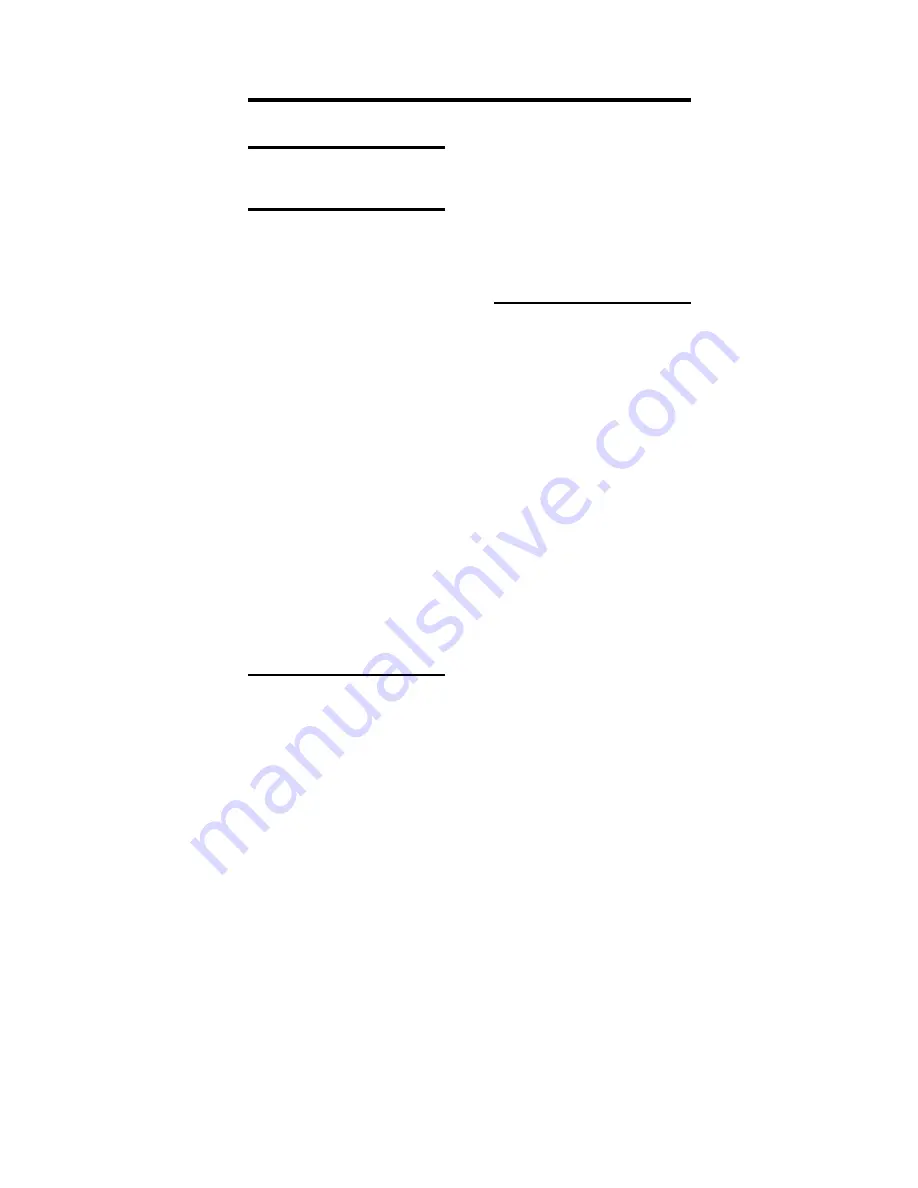
Plextor ConvertX PX-AV100U Installation and Users Manual
63
Index
.
.wcp files · 23
A
add chapter mark · 38
adding menus · 25
air pressure specification · 55
aspect ratio · 51
audio
adding · 35
compression · 51
connector · 6, 49
recording with Windows 2000 ·
13
recording with Windows XP ·
12, 13
sampling rate · 52
audio library · 35
audio source, connecting to
ConvertX · 19
author button · 25, 36, 37
author window · 36
area functions · 37
chapter mark · 37
text insertion · 37
authoring
Disc Manager · 43
process · 36
AUX connector · 7, 49
auxiliary audio cable and Windows
2000 · 13
B
box
contents of · 5
shipping · 59, 60
burn to disc · 41
burning
CD · 40
device setting window · 41
DVD disc · 40
options · 41
select media window · 41
burning wizard · 40
C
capture
Disc Manager · 43
troubleshooting · 48
capture button · 26, 27
capture format, selecting · 28, 45
capture profile, selecting · 28, 45
capture size · 51
capture window · 26
capturing · 25
don’t launch other applications ·
29, 48
media · 26
to hard disk · 23
video · 27
CD
burning project on · 25, 40
capacity · 42
overview of creating · 24
CD-ROM drive required · 50
CD-RW drive recommended · 4
chapter board · 37
chapter mark
adding · 38
author window · 37
deleting · 37
Summary of Contents for ConvertX PX-AV100U
Page 4: ...This page intentionally left blank...
Page 75: ...Plextor ConvertX PX AV100U Installation and Users Manual 69 Notes...
Page 76: ...Notes 70 Plextor ConvertX PX AV100U Installation and Users Manual...
Page 77: ...Notes Plextor ConvertX PX AV100U Installation and Users Manual 71...
Page 78: ...Notes 72 Plextor ConvertX PX AV100U Installation and Users Manual...
Page 79: ...Notes Plextor ConvertX PX AV100U Installation and Users Manual 73...












































