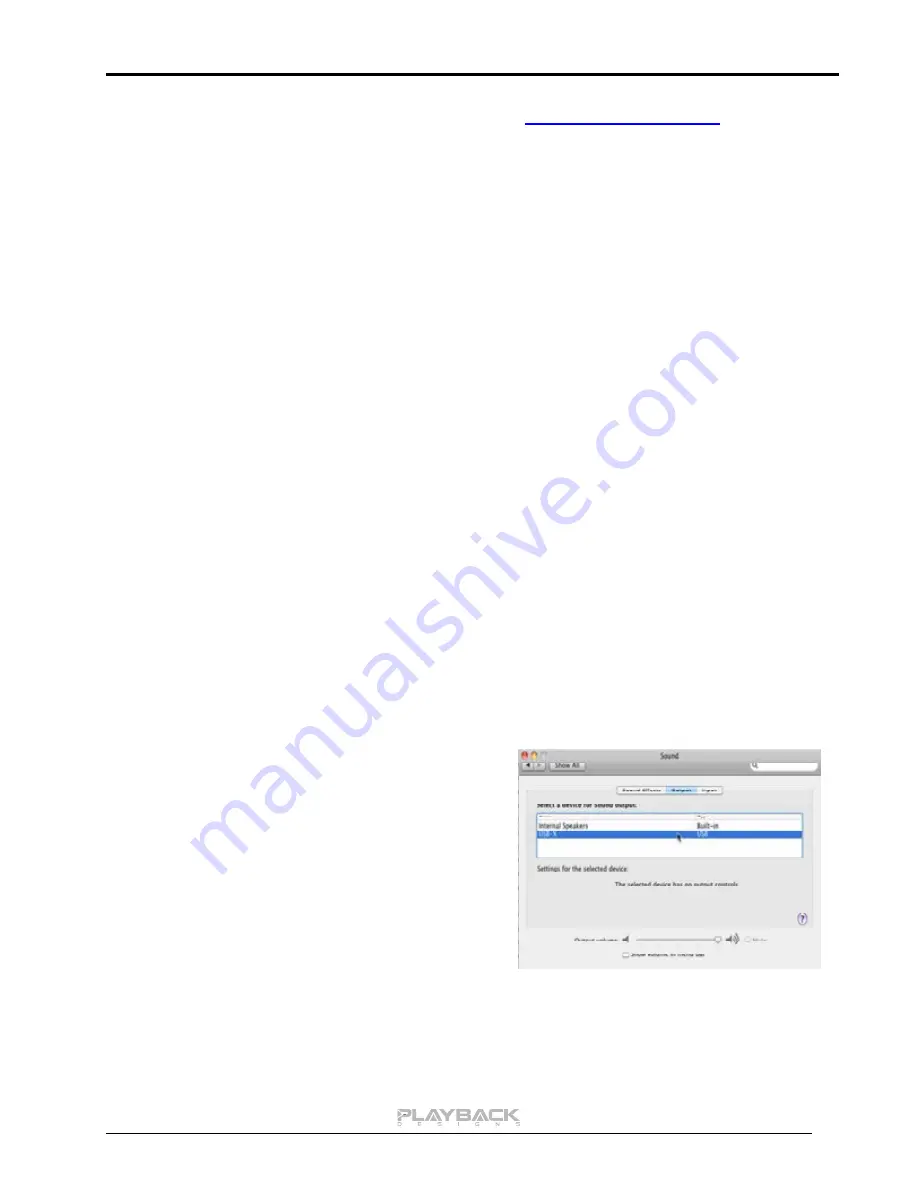
IPS-3 User Manual
12
1. Launch your favorite internet browser and navigate to
www.playbackdesigns.com
. Click on
Support and then Product Drivers. Download the test file “TestPat352.wav”.
2. The test file contains non audible audio, but it is still a good idea to mute your preamplifier.
3. Launch your playback software and play the test file while the IPS-3 is connected via USB and its PC
input is selected.
4. If all the controls on your computer are set correctly then the front panel on the IPS-3 will indicate this
by displaying ”BIT PERF” for 5 seconds at the end of the playback. If it doesn’t show this then at
least 1 control on your computer is impacting the performance of your system.
General notes
1. For best performance and bit perfect reproduction make sure to set all volume controls in the
playback software, control panel to exactly 0db (wide open), turn off all operating system sounds,
effects or equalizer that might be running in your playback software or Windows / OSX. Control the
volume only with your analog pre-amp.
2. While the IPS-3 has no problem supporting playback via USB while it is switched to a different input
(i.e. AES, Coax or analog inputs) it is a good idea to stop playback on your computer before
selecting another input. The clock management in the IPS-3 may not provide the correct frequency to
the USB port if it is not selected. The computer software may have a problem with that and may
malfunction. So when not listening to the USB input, stop playback on your computer.
When things do not seem to work
The IPS-3 is a hardware device with very little software inside and if it doesn’t show any signs of
malfunctioning in other playback modes, it is relatively safe to assume that the problem is either with the USB
link or the computer. Generally, you should look for any signs of trouble on your computer first, and don’t
assume that because your computer may work with someone else’s USB DAC, but not with the IPS-3, that
the problem is with the IPS-3. The IPS-3 uses different software inside your computer.
Here are a few suggestions for what to do:
1. Make sure that the driver is properly installed (PC only). See step 8 under driver installation above for
instructions for how to check successful installation and connection.
2. Make sure you use the USB cable that was shipped with the IPS-3. Other USB cables can be used,
but they need to be USB2.0 compatible.
3. Disconnect the USB cable and restart your
computer.
4. Connect the USB cable while the PC input is
selected on the IPS-3. On Mac computers it can
take up to 10 seconds to enumerate.
5. On Mac computers it can happen that after
successful enumeration OSX selects the internal
audio output instead of the IPS-3. This can easily
be corrected manually in the sound control panel in
System Preferences as shown in this screen shot.
6. If at this point your PC computer still does not play through the IPS-3 and the driver or IPS-3 cannot
be identified in the Device Manager (PC) then disconnect the USB cable and try re-installing the
driver following exactly above instructions.
7. If you are a PC user and are able to play audio, but you hear occasional dropouts, please see
IMPORTANT NOTE FOR PC USERS above. You should definitely run LatencyMon.
















