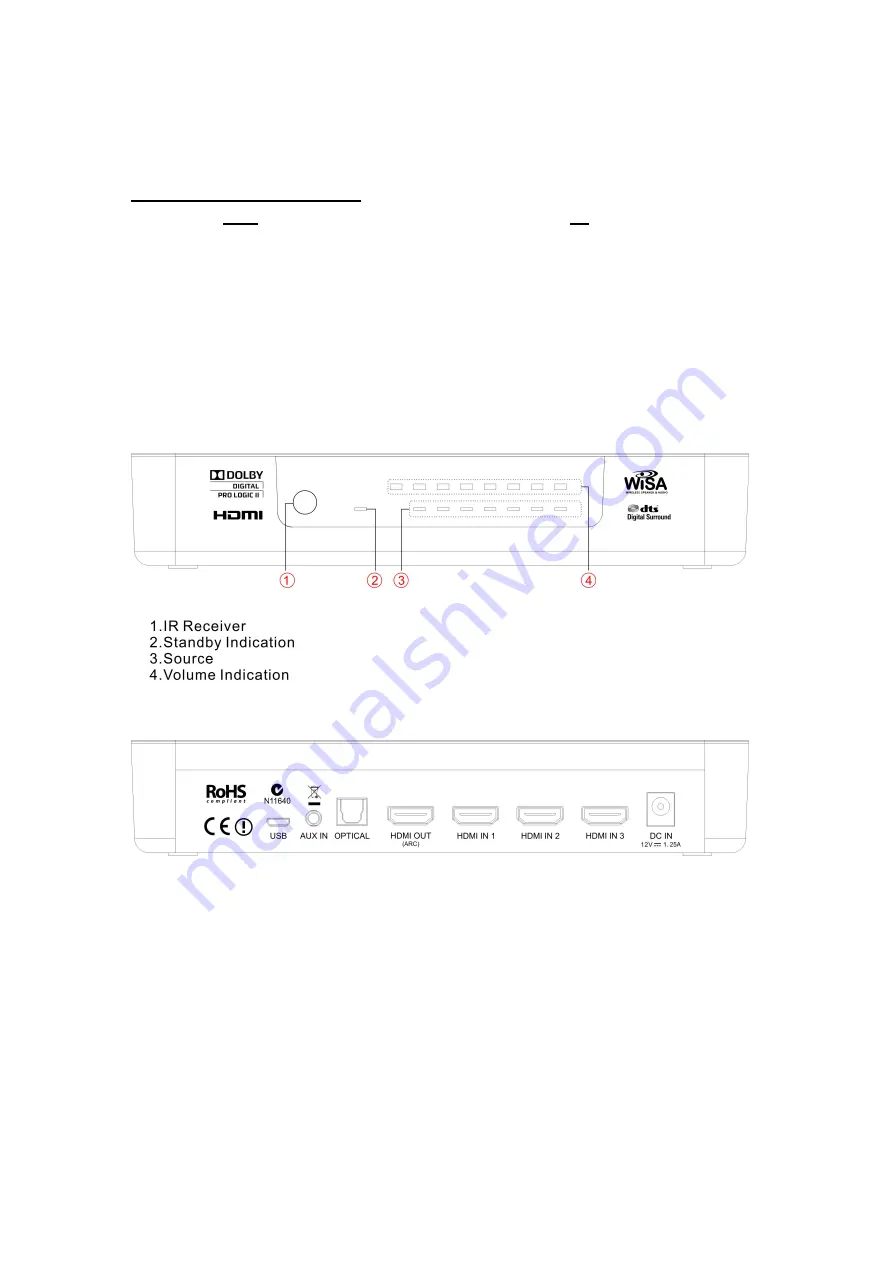
Connections and Installation
NOTE: DO NOT connect the AC power to the hub until all of the speakers are in
place and powered up.
Connections:
The rear panel of the Audio Hub has 3 HDMI inputs, one digital audio input and 1 analog audio (3.5mm
mini plug). Depending on the components that you want to hook up to your system, you can choose
any or several of the connections. Older components like VCR’s, CD players, or some game players
may not have an HDMI connection and must be connected to the hub via the analog audio input. This
3.5mm input can also be connected to iPods or other hand held devices with a headphone output.
The Front panel of the Audio Hub looks like this:
The rear panel of the Audio Hub looks like this:
USB: for software update
AUX IN: analog audio input
OPTICAL: digital audio input
HDMI OUT: connect to TV
HDMI IN 1: HDMI input 1
HDMI IN 2: HDMI input 2
HDMI IN 3: HDMI input 3
DC IN: power connector
In terms of locating the audio hub with your AV gear, remember that the hub is a wireless transmitter.
The transmission range may be affected if the hub is located underneath or behind a mountain of other
AV gear in metal boxes, or stuffed in a closet. Further, the audio hub requires a clear line of sight to







































