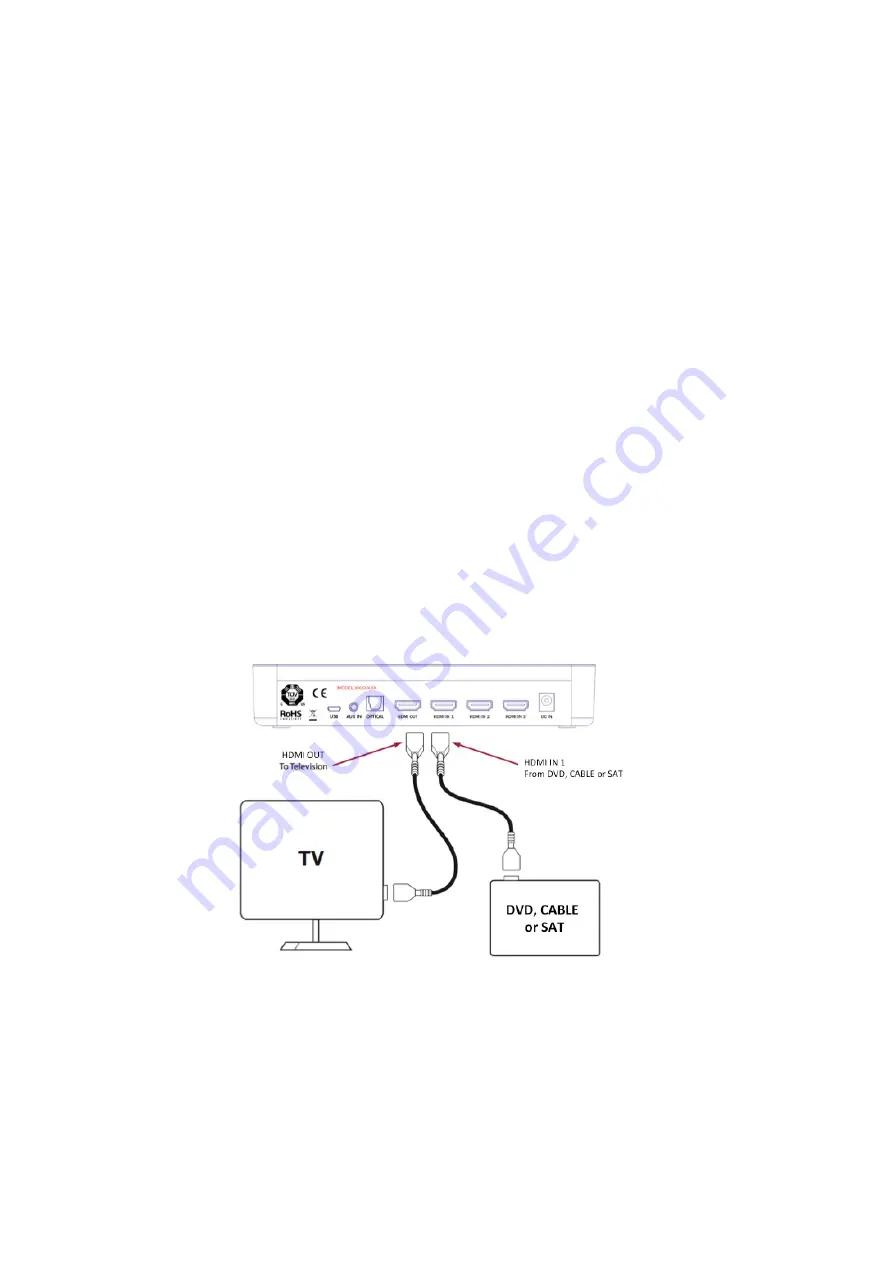
the infrared remote control so you will need to keep in mind the listener position in the room when you
locate the hub. After you have decided the best location for the hub in your component stack, plug the
A/V cables in first per Figure 1.
Connect the HDMI “outputs” of your DVD player, Cable or Satellite box or game player to the input(s)
on the audio hub using a quality HDMI cable. Then connect the HDMI output of the audio hub to an
available HDMI input on the TV or monitor. The video content of the DVD player or cable box will be
passed through the Audio Hub to the TV and the audio will be broadcast to the HD wireless speakers in
the room.
Make sure the TV is tuned to the same input that the Audio Hub is connected to – there is usually more
than one HDMI input. If your hub is connected to HDMI 1 on the TV but your TV is tuned to HDMI 2,
there will be no picture to go with the sound. Please refer to your TV owners manual if necessary.
Also, make sure the volume on your internal TV speakers is muted or turned all the way down.
If you want to connect an analog source (CD, VCR or iPod/MP3 player, etc.), use the 3.5mm mini jack
input labeled “AUX”. We will set up the Bluetooth input at a later time when the unit is powered up.
If your source component doesn’t have HDMI, but has a digital audio output compatible with an optical
(TOSLINK) connection, use the “OPTICAL” input on the Audio hub.
Figure 1. Typical installation hookup:







































