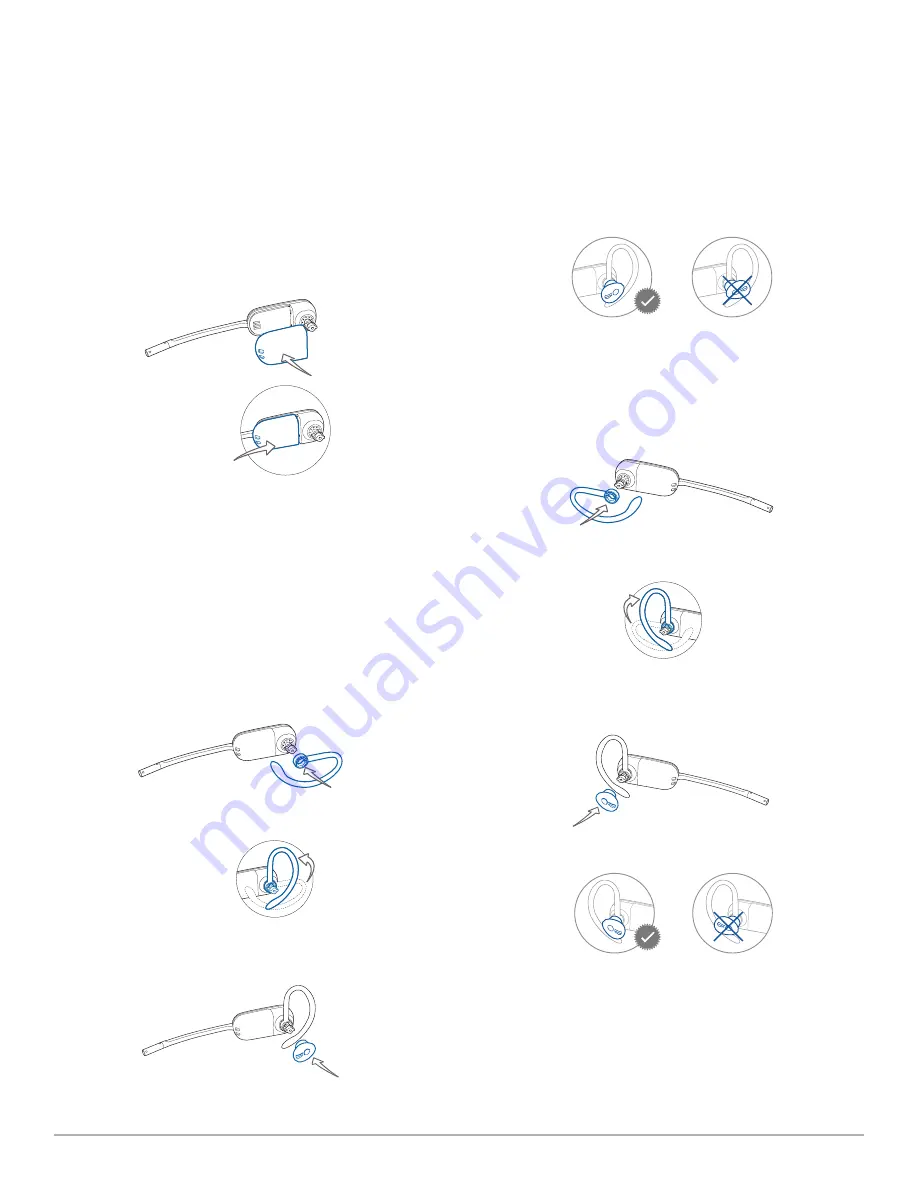
Plantronics Savi User Guide
6
3 Headset Setup
Installing the headset battery
Position the battery as shown on the headset and slide
into position until the battery snaps into place.
NOTE
This product has a replaceable battery. Use only the
battery type supplied by Plantronics.
Customise the headset
The headset can be converted for wearing on the left or right ear
with either an earloop or headband.
Right ear loop configuration
1
Choose the size of ear loop that fits most comfortably.
Align the ear loop as shown and insert it onto the
headset.
90º
2
Rotate the ear loop up 90 degrees.
90º
3
Choose the size and style of ear tip that fits most
comfortably. Align the ear tip with the notch facing the
microphone as shown.
4
Press in to attach.
Left ear loop configuration
1
Choose the size of ear loop that fits most comfortably.
Align the ear loop as shown and insert it onto the
headset.
90º
2
Rotate the ear loop up 90 degrees.
90º
3
Choose the size and style of ear tip that fits most
comfortably. Align the ear tip with the notch facing the
microphone as shown.
4
Press in to attach.





















