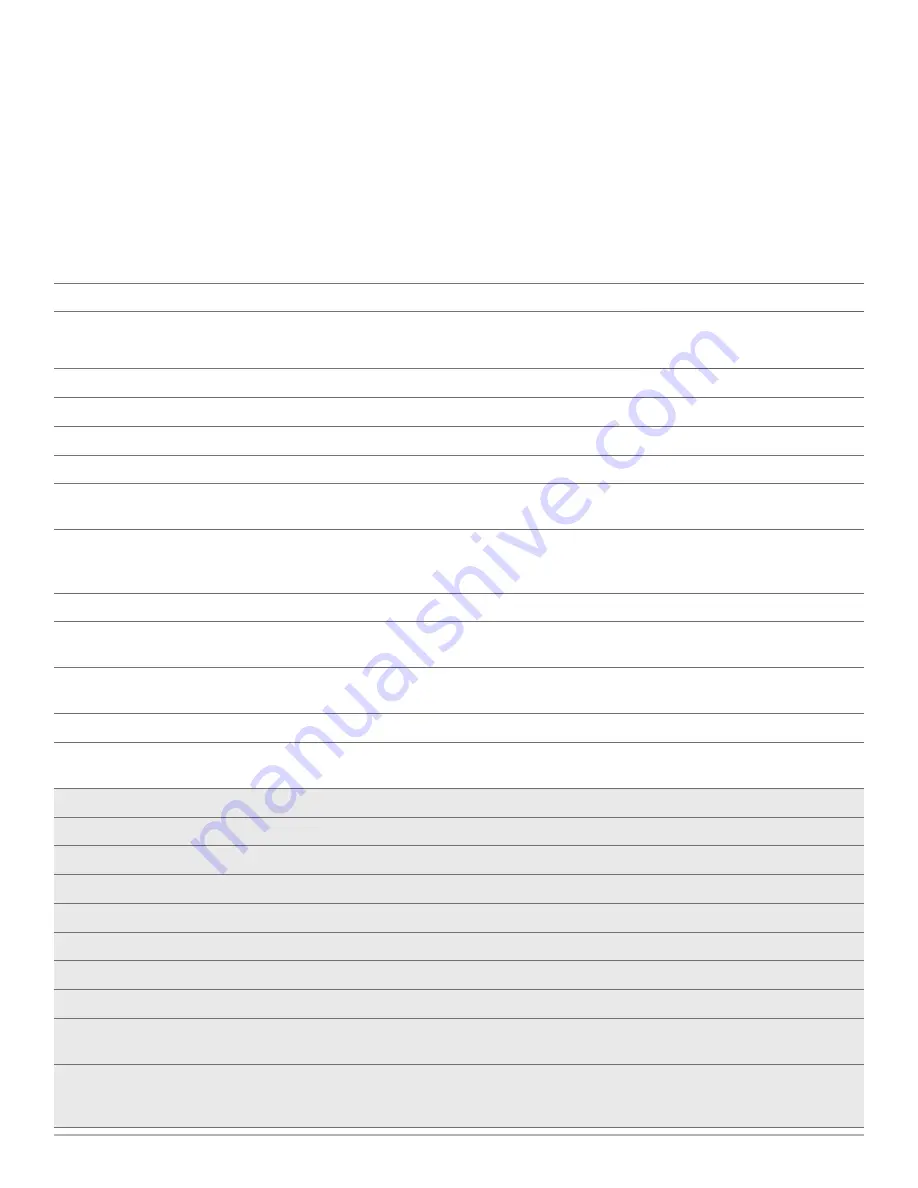
Plantronics Savi User Guide
22
Right Ear Headset/Savi System Button Functions
This table shows the headset button functions when you are
wearing the headset on the right ear.
Headset function
Type of Press
Tones/Lights
Place, answer, or end calls
Short press call control button
1 mid-tone
Headset flashes white
USB adapter flashes green when in use
Increase volume
Short press volume up
1 tone with pitch increase
Decrease volume
Short press volume down
1 tone with pitch decrease
Flash between calls
While on a call, long press volume up or down (at least 1½ sec.)
1 mid-tone
Mute/unmute headset
While on a call, press the volume/mute button in
USB: Flashes red
Sleep/wake headset
To sleep: While idle, press call control button until flashes white twice
To wake: Press call control until flashes white twice
2 white flashes
Headset subscription mode
1. While idle, double press USB subscription button
2. While idle, press volume down until headset light is solid white
USB: Flashes red and green
Headset: Solid white
Subscribed = USB solid green
Turns headset indicator light ON or OFF
While idle, press volume down until headset flashes white twice
2 white flashes
Low battery warning
Idle: 1 low tone/15 secs
On call: 3 low tones
Out of range
Idle: 1 tone plus 3 low tones
On call: 3 low tones
Back in range
On call: 1 mid-tone
USB function
Headset subscribed, no actiivity
USB: Solid green
Headset in talk mode
USB: Flashes green
Headset muted
USB: Flashes red
Incoming call
USB: Flashes red and yellow
Headset not subscribed
USB: Solid red
USB adapter subscription
USB: Flashes green and red
USB adapter conference subscription
USB: Flashes green and yellow
Conference call with 1+ guest headsets
USB: Flashes yellow
Toggle between wideband/narrowband
While in idle, short press USB ( <1 sec.) plus long press ( >3 sec.)
Narrowband = USB flashes red 4 sec.
Wideband = USB flashes green 4 sec.
Range setting
While in idle, press USB for three seconds
High range = USB flashes green
Medium range = USB flashes yellow
Low range = USB flashes red


































