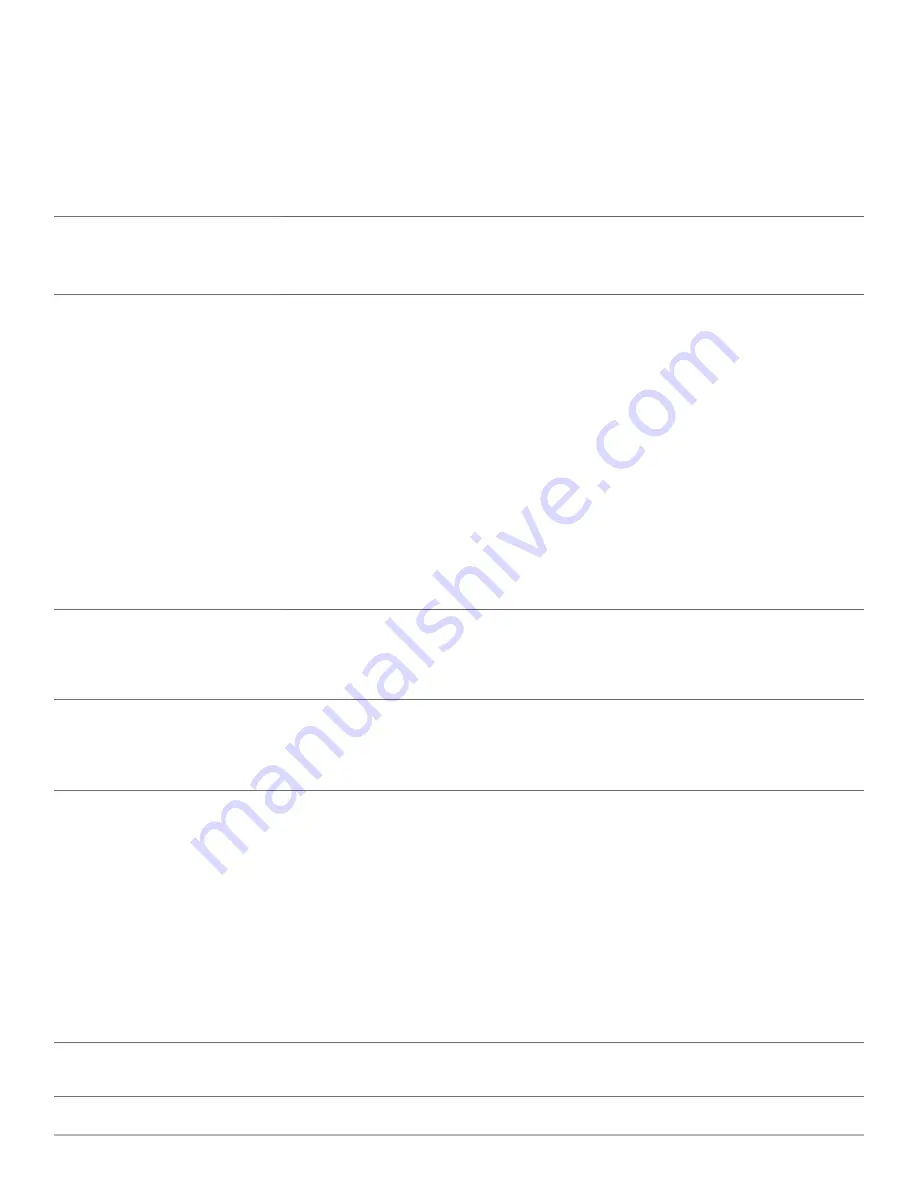
Plantronics Savi User Guide
20
My headset is unstable.
When you wear the headset, the microphone should rest as close to your cheek as possible
without touching. The microphone can be adjusted inward by the pivoting earpiece to optimise the
position of the headset. See
Wearing the headset
.
When I dial from my softphone
application, nothing happens.
Ensure your headset is charged.
Ensure your headset is subscribed to the USB adapter. See
Subscribing a Headset.
Ensure that the Plantronics software is installed. To download, visit
plantronics.com/software.
Ensure that you are using a compatible softphone application. For a list of compatible softphones,
visit
plantronics.com/software.
If the Plantronics software is not installed and you do not have a compatible softphone, you must
first press the call control button and then use the softphone interface to place/answer/end calls.
Ensure that the headset is the default sound device. The Plantronics control panel will launch the
sound devices control panel by going to Plantronics Control Panel > Preferences > General –
Launch Audio Devices Control Panel.
Disconnect and re-connect the USB adapter. It will be solid red until it subscribes to the headset;
it will be solid green when successfully subscribed to the headset.
Restart your computer.
Speaking and/or listening volume is
too low or too high.
Adjust headset listening volume with volume button.
Adjust listening/speaking volumes in the computer’s sound control panel/system preferences.
Adjust listening/speaking volumes in the softphone application.
The sound is distorted or I hear an
echo in the headset.
Reduce speaking and/or listening volume on the computer using your softphone application.
Point microphone towards your chin.
If the distortion is still present, lower the volume on the headset.
I can no longer hear any audio
through my PC Speakers.
For Windows XP systems
• Refer to the “Audio” tab of the “Sounds and Audio Devices” option in your PC Control Panel.
• Under “Sound Playback”, change the default setting from “Plantronics D100A” to your PC
speakers. Click “OK” to confirm your change.
For Windows Vista systems
• Refer to the “Sound” option in your PC Control Panel.
• Under the “Playback” tab, change the default setting from “Plantronics D100A” to your PC
speakers. Click “OK” to confirm your change.
For Mac OS X
• Choose Apple menu > System Preferences and click Sound.
• Click Output, and then select “Internal Speakers” or your speaker choice.
Talk time performance is significantly
degraded even after a full recharge.
The replaceable battery is wearing out. Contact
plantronics.com
to purchase a new battery. Use
only the battery type supplied by Plantronics.
9 Troubleshooting and common questions


















