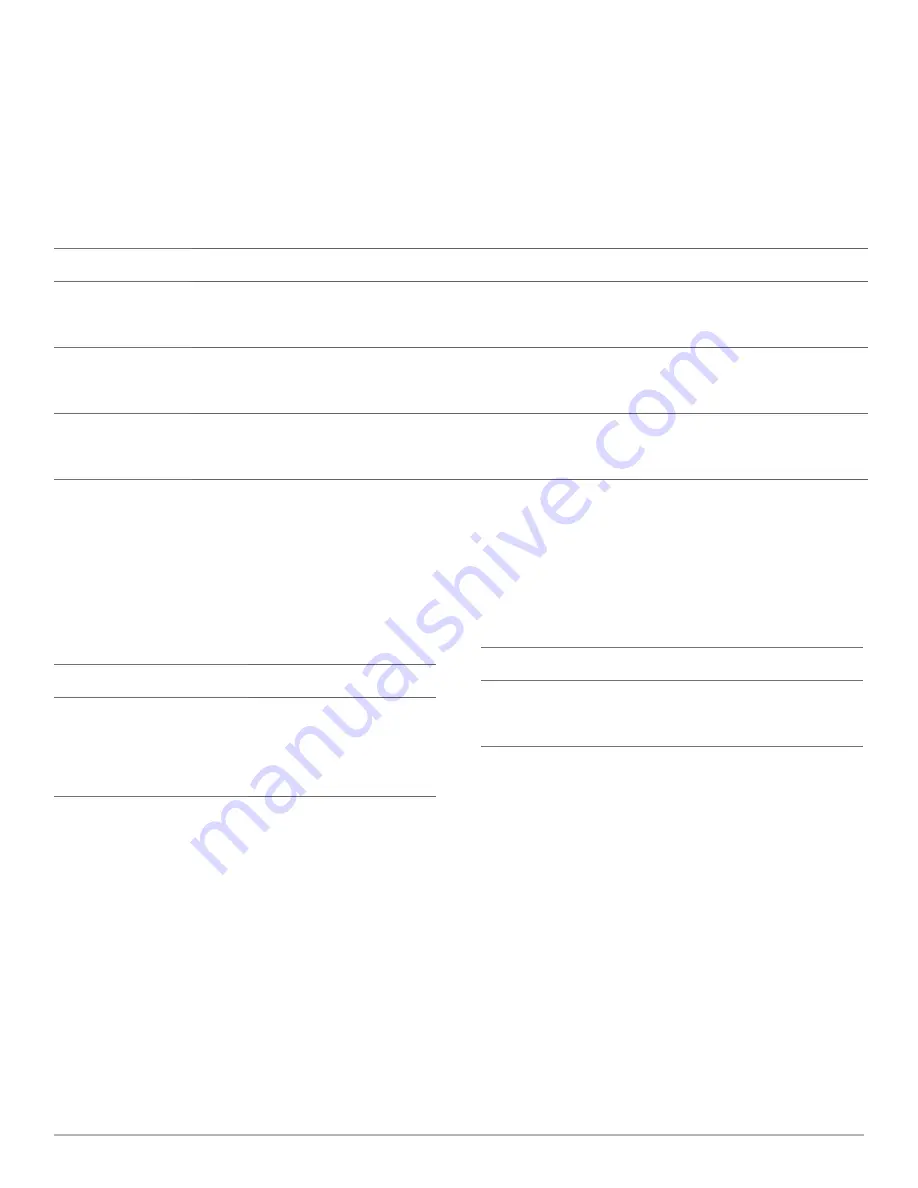
Plantronics Savi User Guide
14
Placing, Answering, and ending Calls - Other Softphones
With Plantronics Software*
Without Plantronics Software
To place a call
1. Dial number from the supported
softphone application
1. Short press call control button on headset** or
short press base PC talk button
2. Dial number from softphone application
To answer a call
1. Short press call control button on headset or
short press base PC talk button
1. Short press call control button on headset** or
short press base PC talk button
2. Answer call using softphone application
To end a call
1. Short press call control button on headset or
short press base PC talk button
1. Short press call control button on headset** or
short press base PC talk button
2. Hang up call using softphone application
*Assumes use of supported softphone
**Assumes your default line is set to PC
Headset
Base
Press the volume up button (at
least 1½ seconds) until the base
talk button indicator light of the
desired device becomes solid
green.
Short press (less than one
second) the base talk button
of the device that you want to
switch to.
Switching Between Desk Phone and PC Audio
You can switch back and forth between desk phone and PC
audio the following ways:
Mixing Desk Phone and PC Audio
You can mix desk phone and PC audio the following way:
Base
Simultaneously hold the desk phone and PC talk buttons down
(at least 1½ seconds) until both indicator lights become solid
green.











































