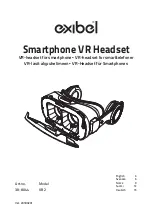Overview
BASE
2
1
2
3
4
5
6
7
8
9
10
11
12
13
14
8
Computer button
1
Power jack
2
Handset lifter jack
3
Telephone interface cable jack
4
USB port
5
Desk phone speaking volume
6
Desk phone configuration switch
7
Desk phone listening volume
9
Mobile phone button
10
Desk phone button
11
Incoming call ringer
12
Bluetooth pairing button/LED
13
Subscription button/LED
14
Charging LED