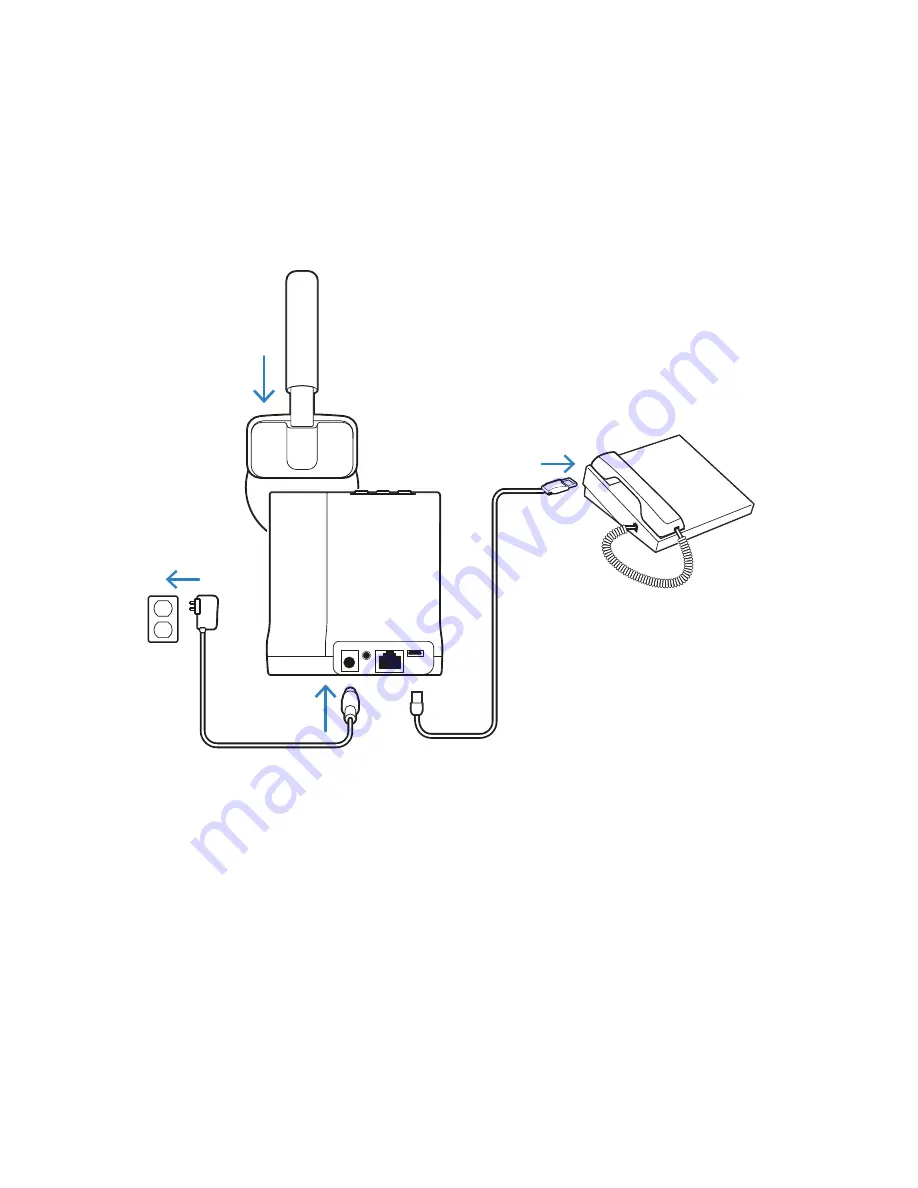
1.
Connect the USB-A cable to your Poly VVX phone’s USB
port.
2.
Connect the power cable to the base and plug the power
adapter into an electrical outlet.
3.
Place the headset onto the base to charge. Please allow at least
20 minutes initial charge time.
4.
Press and hold the Computer button on the base until it flashes
green. This will set your default channel to the USB connection.
POLY VVX
The Savi 8200 headsets can work with IP Desk Phones with various
levels of integration.
Poly VVX desk phones enjoy a deeper level of
integration via the included USB-A cable. Use the diagram below
to assist in setting up your system.
USB-A CABLE
with POLY VVX
5


































