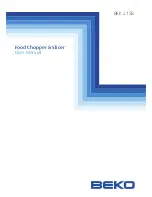To answer or end a call on the PC,
do one of the following
• Tap the PC button on the MDA400.
• Tap the Call control button on the inline controller.
• Use your softphone application.
To make a call on the PC,
do one of the following.
• Tap the PC button on the MDA400 and dial the number in the softphone application.
• Tap the Call control button on the inline controller and dial the number in the softphone
application.
• Use your softphone application.
Headset call control is dependent on a compatible softphone. If you have not installed Plantronics
Hub or do not have a compatible softphone, press the headset call button first and then make/
take/end the call using the softphone application. Download Plantronics Hub for Windows or Mac
at
plantronics.com/software.
To answer or end a call on the desk phone,
do the following.
• Tap the Desk phone button on the MDA400.
• Tap the Call button on the inline controller.
To make a call on the desk phone,
do the following.
• Tap the Desk phone button on the MDA400 and dial the number.
If your softphone has this feature, holding down the Call control button on the inline controller
for 2 seconds will place the call on hold. Refer to your phone's user guide for additional features
available while on hold. Pressing the Call control button on the inline controller will take the call
off hold.
To increase or decrease listening volume, on the inline controller, press the upper end (+) of the
volume button or press the lower end (-) of the volume button on the inline controller.
To adjust the listen or speak volume of the softphone, please refer to the softphones user
documentation.
During a call, briefly press the mute button to mute the microphone on the inline controller. To
unmute press the button again.
To switch from a desk phone call to a computer call (or visa versa) press the other call button to
answer incoming call or place an outgoing call. Or, you can press and hold the Headset button on
the inline controller for two seconds.
Daily Use
Answer, end and make
calls
Put a call on hold using a
PC
Adjust volume
Mute
Switch Calls
14