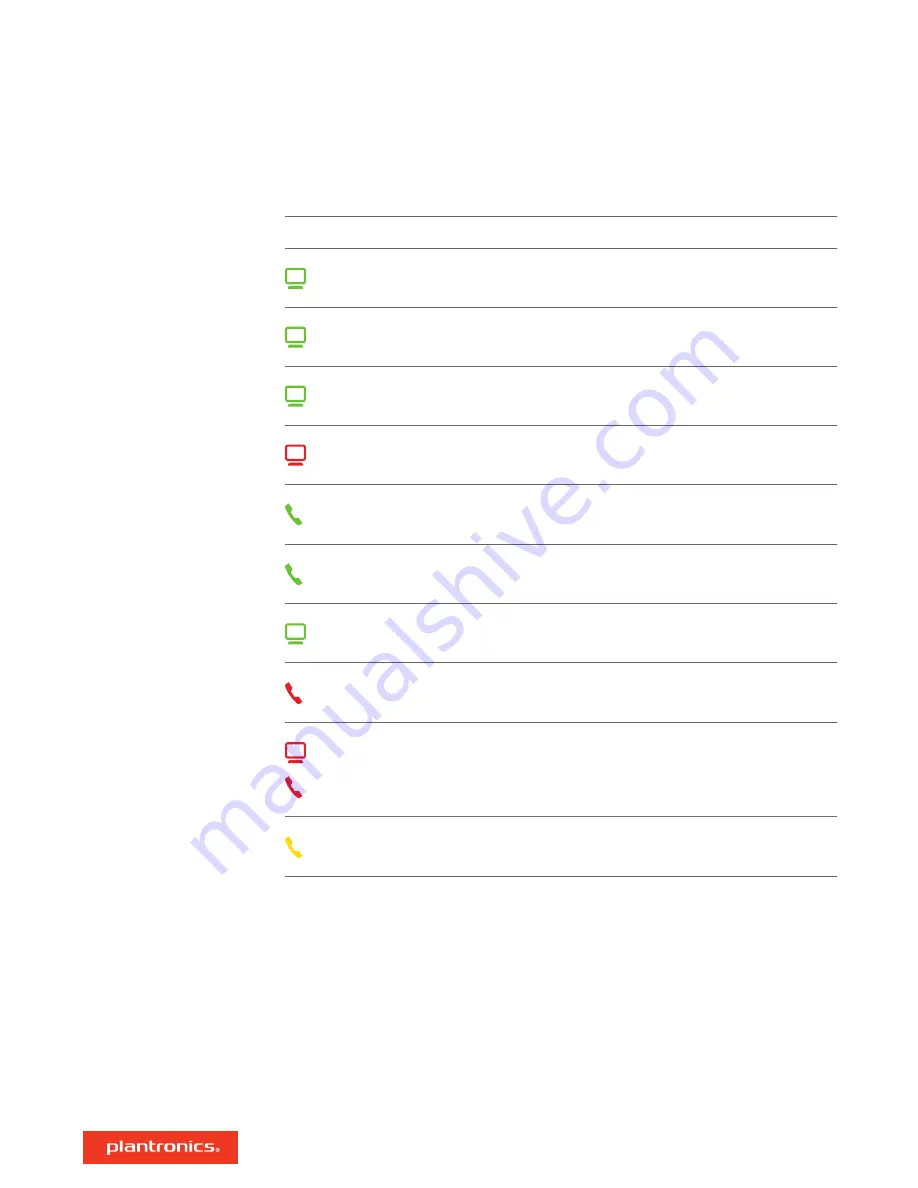
LED
LED State
Indication
Solid green
Active PC call
Flashing green
Incoming PC call
Flashing green (slow)
Active PC call on hold
Solid red
PC call on mute
Flashing green
Incoming desk phone call
Solid green
Active desk phone call
Flashing green (slow)
Active desk phone call on hold
Solid red
Desk phone call on mute
Both icons flashing red
MDA400 is booting up – once complete there will be a flash of
green on the default line then both LEDs will go off.
Solid yellow
Over current condition – using HL10 without power supply.
Unplug MDA400, add power adapter, re-plug MDA400 to PC.
When you press one of the two buttons, you are opening a phone line/audio channel. Depending
on the circumstances, you won't necessarily hear a dial tone until you've dialed from your phone.
The buttons allow you to switch to a different phone line/channel.
MDA400 LED Indicators
15




































