Reviews:
No comments
Related manuals for Blackwire 215

ACTIVE
Brand: Jabra Pages: 2

PLAY
Brand: Jabra Pages: 18

PLAY
Brand: Jabra Pages: 78
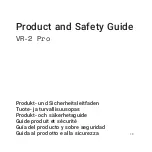
VR-2 Pro
Brand: Varjo Pages: 81

Headsets DA55
Brand: Avaya Pages: 2

H9130
Brand: David Clark Pages: 2

VIPER TEEARSETMONOMOTOBTK
Brand: SBS Pages: 48

Jazz-BT950
Brand: Intopic Pages: 6

IP Office 20DT
Brand: Avaya Pages: 18

RHL-2010
Brand: Spracht Pages: 18

PELTOR LiteCom Plus MT7H7 4410-EU Series
Brand: 3M Pages: 268

Gamecom 307
Brand: Plantronics Pages: 1

S450-XT
Brand: BlueParrott Pages: 26

ROG STRIX
Brand: Asus Pages: 112

ROG DELTA
Brand: Asus Pages: 46

Orion Pro
Brand: Asus Pages: 61

TUF GAMING H7
Brand: Asus Pages: 45

REPUBLIC OF GAMERS ROG DELTAS CORE
Brand: Asus Pages: 2














