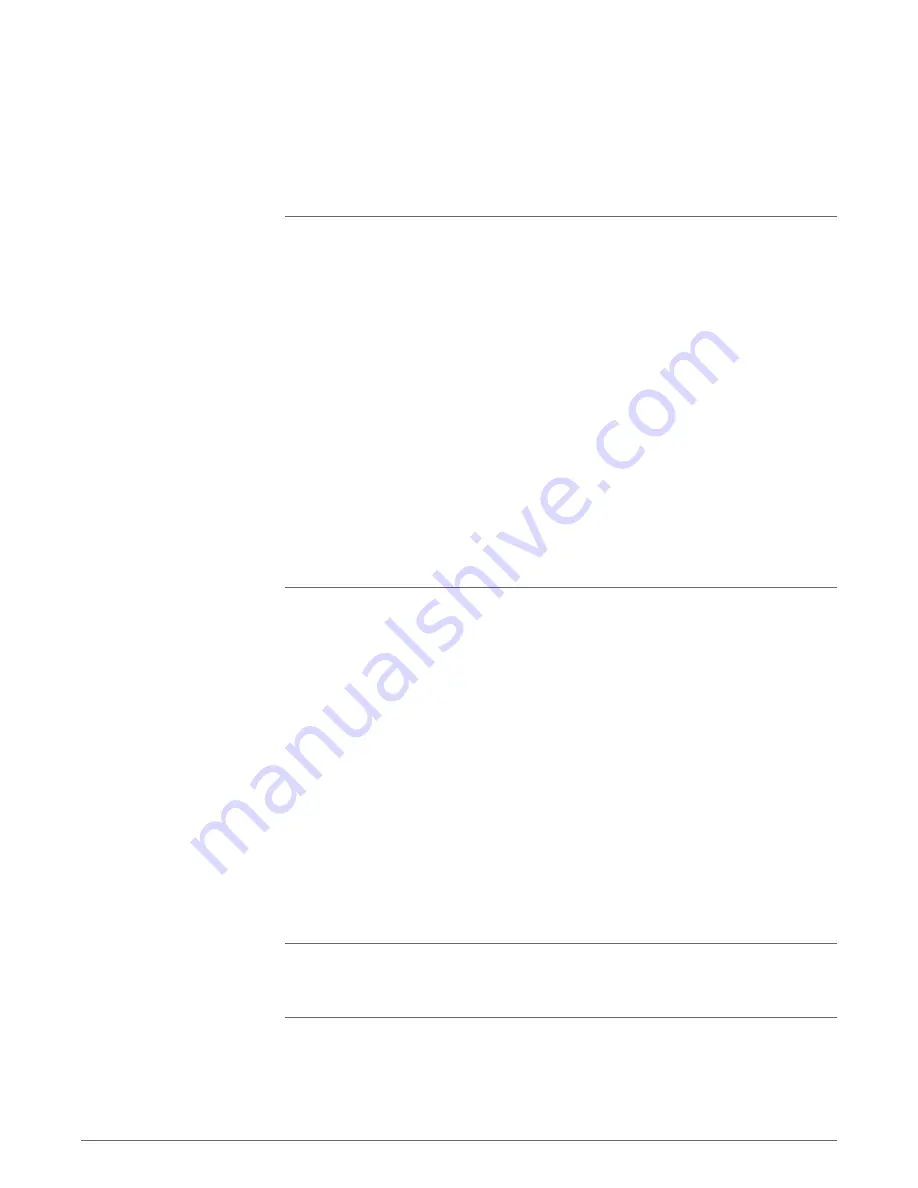
I cannot hear caller.
Listening volume is too low. Press the volume up button on the
headset. and/or ensure that the volume setting on your computer
is set accurately.
The analog headset is not set as the default audio device. Use the
audio settings in your sound control panel/preferences to select
your headset as the default audio device.
For Windows XP systems
• Go to Control Panel > Sounds and Audio Devices > Audio tab.
• Select your headset as the "Sound playback" default device.
Supported Operating Systems: Windows Vista, Windows 7,
Windows 8, 8.1, 10
• Go to Control Panel > Sound
• Highlight the headset, select the Set Default > Default
Communications Device from the drop-down list and click OK.
For Mac OS X
• Choose Apple menu > System Preferences > Sound > Output tab.
• Select your headset in the "Select a device for sound output"
window.
Callers cannot hear me.
Headset is muted. Slide the mute button up to unmute the
microphone.
Headset microphone boom aligned incorrectly. Align the headset
boom with your mouth.
The analog headset is not set as the default Voice device. Use the
audio settings in your sound control panel/preferences to change
the input device.
For Windows XP systems
• Go to Control Panel > Sounds and Audio Devices > Audio tab.
• Select your headset as the "Sound recording" default device.
Supported Operating Systems: Windows Vista, Windows 7,
Windows 8, 8.1, 10
• Go to Control Panel > Sound > Recording tab.
• Highlight the headset, select the Set Default button and click OK.
For Mac OS X
• Choose Apple menu > System Preferences > Sound > Input tab.
• Select your headset in the "Select a device for sound input" window
The sound in the headset is
distorted.
I can hear an echo in the headset.
Lower the listen volume on your softphone until the distortion
disappears.
Adjust volume on headset.
The other headset I was using to
listen to music does not work any
more.
The analog headset will set itself as the default audio device in
Windows. Use the audio settings in your sound control panel/
preferences to change the audio device.
For Windows XP systems
• Go to Control Panel > Sounds and Audio Devices > Audio tab.
Troubleshooting
Headset
11













