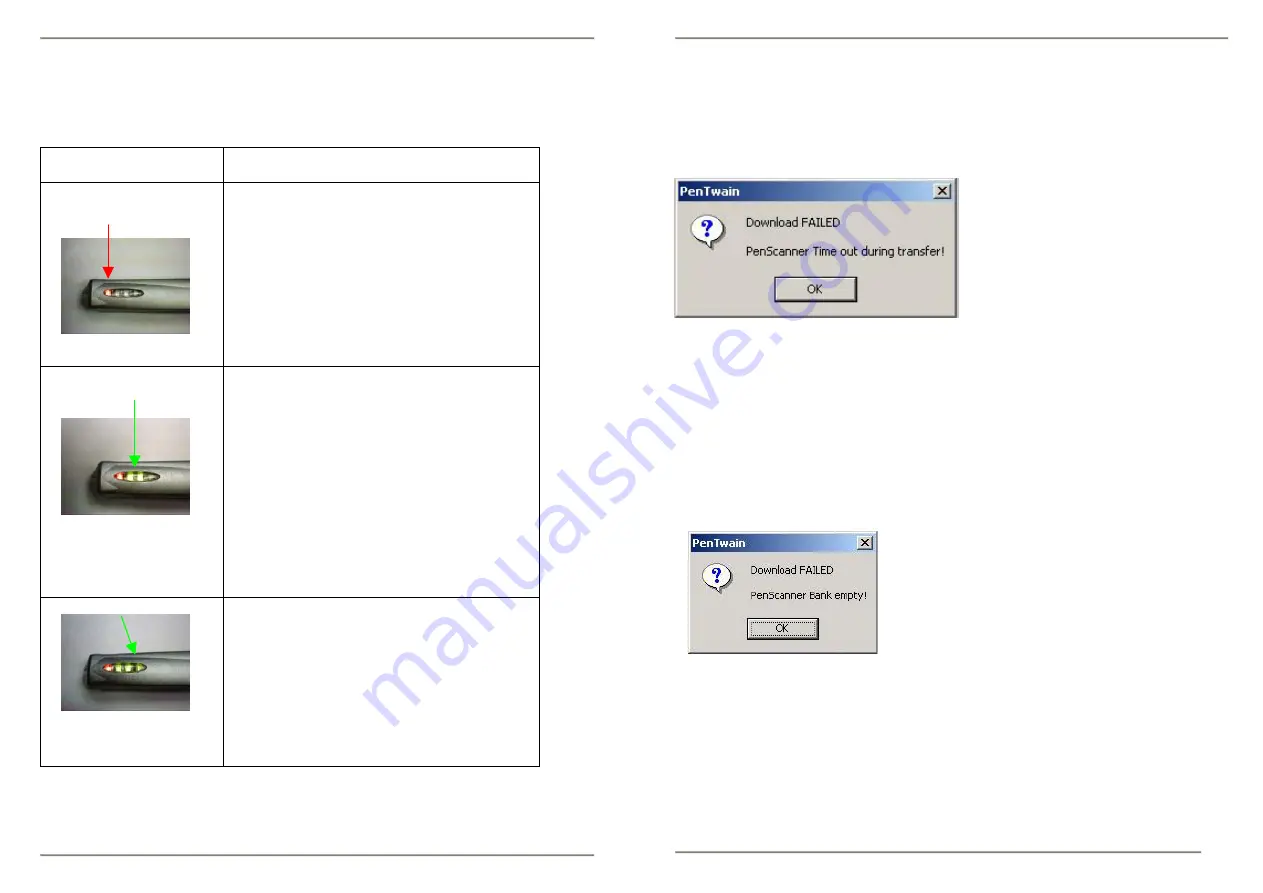
LED Indicators
The 4 LED indicators at the top of the DocuPen™ from left to right indicate the
following:
LED LIGHTS
Condition
LED #1
Processor On/Off and Scan Speed Too
Fast
When you press the DocuPen™ power
button, this red light turns on, & also the #2, &
#3 LED indicating that the DocuPen™ is
ready for use.
This light also flashes if your scan speed
is too fast.
LED's #2 & #3
ALL 3 LED'S ON
READY TO SCAN
STANDARD MODE
Available Memory Capacity
The state of the second and third lights
indicate the Memory capacity available for
scanning during power up:
•
Both lights on
= more than 50% total
memory capacity available.
•
1 light on
= 25% to 50% total capacity
available.
•
No lights on
= less than 25% total capacity
available.
•
Lights flash after scanning
= no capacity
available. You must download images.
LED #4
ALL 4 LED'S ON
READY TO SCAN
HI-RES MODE
Scan Resolution
By default, the DocuPen™ ’s scan resolution
is 100 dpi.
When you press the power button two times,
this light turns on, indicating that the
resolution is set at 200 dpi (Hi resolution
mode).
SEE ALSO:
Blinking LEDs also indicate error conditions.
The error conditions and their meanings are discussed on page 38.
7
DocuPen™ Operation Manual
Troubleshooting
Download Failed Messages
You may also see the following messages during a failed download.
This can occur when the cable
connection is lost, or too many other
applications are running.
Check cable connections.
Avoid multiple applications running.
1.
Check cable connections
2.
Reduce number of applications
3.
Download as normal.
This is normal, it means there is nothing to
download, Memory Bank, has no scans stored,
they have already been erased, and no scans
have been done since.
1. Click
OK
2.
Unplug Pen scanner.
3.
Ready to use.
DocuPen™ Operation Manual
40





































