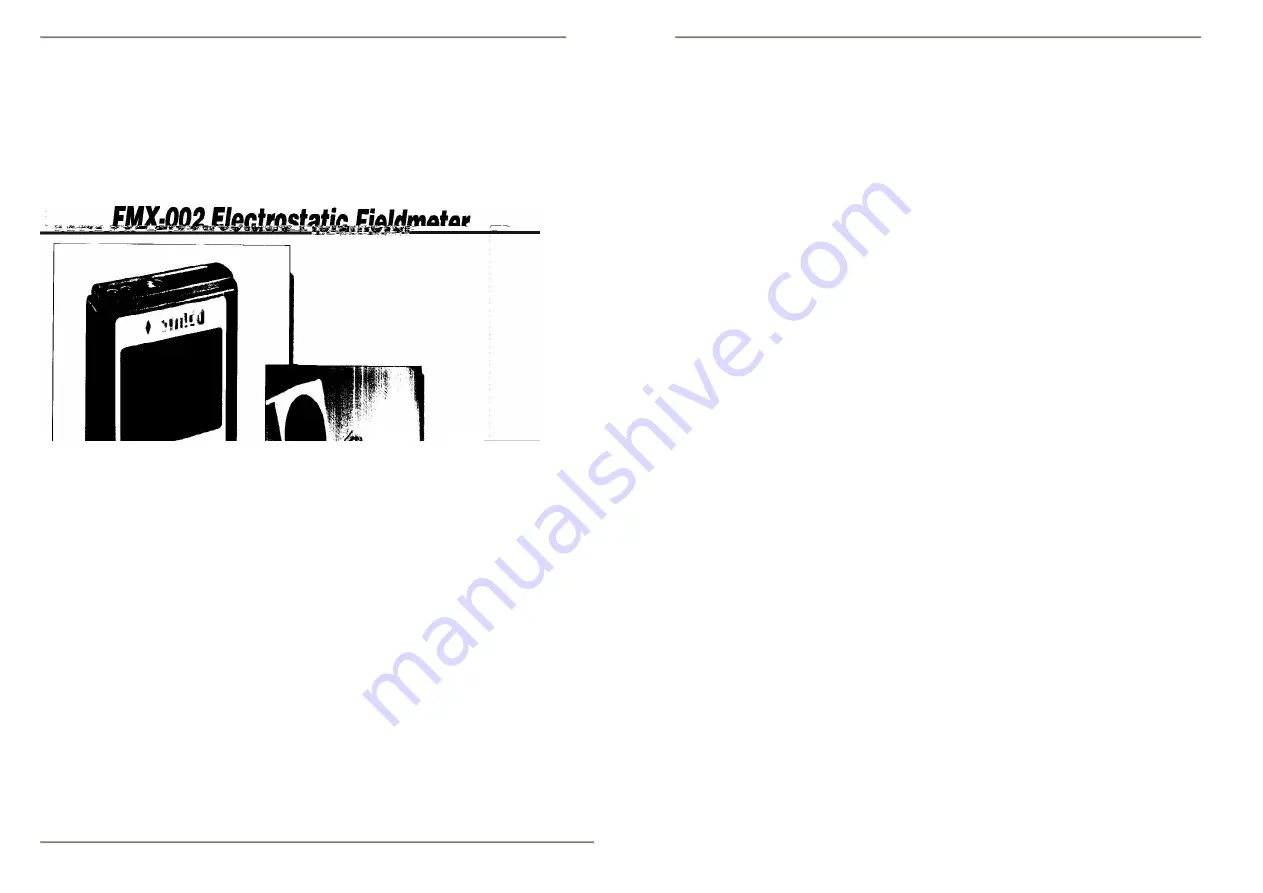
Frequently Asked Questions
Why is part of image missing?
You have stopped moving scanning or the roller was not in
contact with the document.
If you stop even momentarily, the scanner stops scanning, and
image is incomplete. You will have to re-scan.
31
DocuPen™ Operation Manual
Downloading
All images of the documents you scan are maintained in the DocuPen™ ’s flash
memory bank. After downloading the memory bank to your computer, you can view
and manage the individual images using any TWAIN-compatible imaging
application. When you download the DocuPen™ ’s memory bank to your computer,
you overwrite the existing image file created from the previous download. Before
you download your most recent scanned images, make sure you have viewed and
saved all image files from the previous download.




























