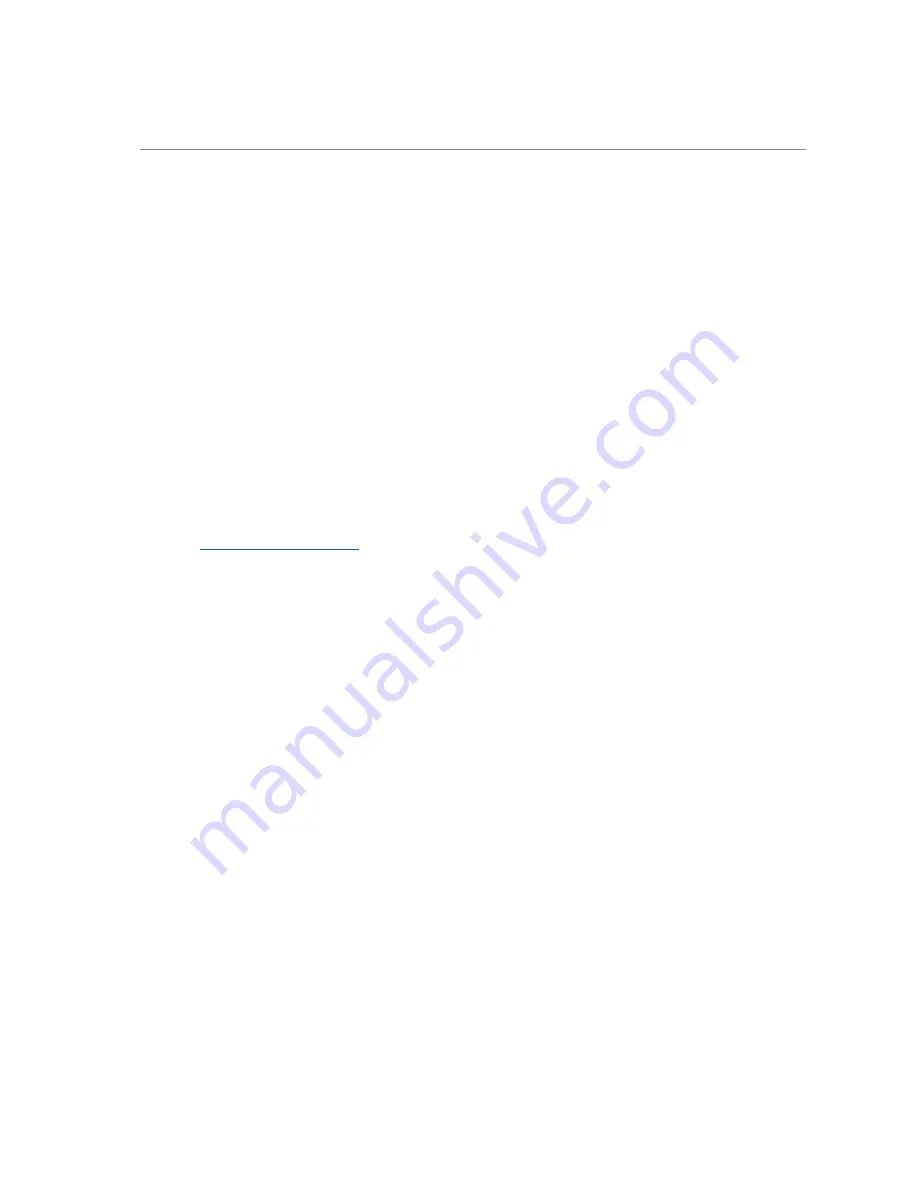
System Maintenance
Use the information in this section together with the information in the Handling & Care section.
USB Flash Drive
Avoid running low on free disk space as this will slow down writing new data. Keep at least 50% of the disk
space free. Do not load projects into Stitch directly from the USB drive. Instead, copy all project files from
the USB drive to your computer first; that way you will also have a backup.
Compass Calibration
If you frequently get Stitch warnings about compass calibration, choose Calibrate Compass under Survey
Settings. You will need to rotate the camera around three approximately orthogonal axes. On-screen
instructions will guide you through a simple calibration procedure. Rotation should be performed slowly
and should take approximately 15-20 seconds to complete. If the data collection is not completed in 60
seconds, the procedure will time out and will need to be repeated.
Firmware Update
1.
Go to
2.
Download the latest PLANIX firmware update file.
3.
If one exists, delete the old PLANIX firmware update file from your USB flash drive.
4.
Ensure the file is named exactly “fw6_update.7z” as web browsers may append additional text to
filename when saving (e.g. fw6_update (1).7z).
5.
Copy the new firmware file onto your USB flash drive. The file should be placed at the root of the USB
drive (i.e. not in any of your project folders).
6.
Safely eject the USB flash drive from the computer to avoid file corruption.
7.
Insert the USB flash drive into the PLANIX and power it on. The PLANIX power supply should not be
connected at this time and the battery must have at least 25% charge.
8.
Navigate to Survey Settings and press the Update Firmware button.
9.
Once complete, reconnect to the PLANIX and reload Survey app to begin using the new firmware.
System File Update
1. Download the latest PLANIX system file from the link provided by technical support
2. If one exists, delete the old PLANIX system file from your USB flash drive.
3. Copy the new system file onto your USB flash drive. The file should be placed at the root of the USB
drive (i.e. not in any of your project folders).
4. Safely eject the USB flash drive from the computer to avoid file corruption.
5. Insert the USB flash drive into the PLANIX and power it on.
6. Navigate to Survey Settings and press the Update System File button.
7. Once complete, reconnect to the PLANIX and reload Survey app to begin using the new system
parameters.
Setup
➤
Connect
➤
Survey
➤
Stitch
19
Summary of Contents for iGUIDE PLANIX
Page 1: ...Instruction Manual v1 0 ...




















