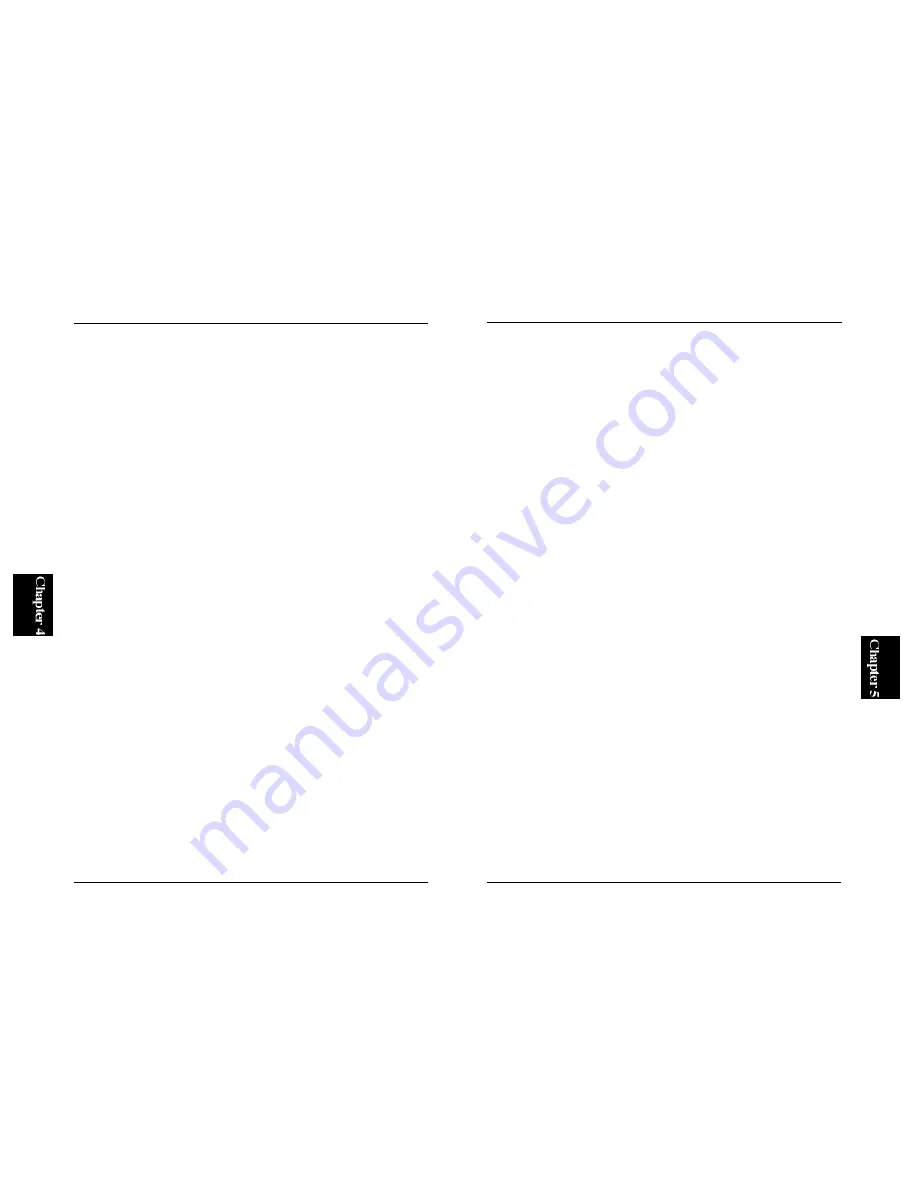
51
The print server is capable of handling print requests from various
OS/platform systems including NetWare, Wi n d o w s N T, Wi n d o w s 9 5 / 9 8 ,
UNIX and Linux. It is assumed that by now a network (or networking
protocol) has been already enabled on your PC. If a network has not been
set up yet, please refer to Chapter 4 or Appendix C to install the necessary
protocol and/or components.Now, select an installation procedure that
matches your OS and the printing mode (print via a server or not, etc.) :
1. To print from a Windows95/98 PC : see Section 5-1
2. To print from a WindowsNT PC: see Section 5-2
3. To print via a WindowsNT Network: see Section 5-3
4. To print from a NetWare Server: see Section 5-4
5. To print from a Macintosh: see Section 5-5
6. To print from a UNIX or Linux PC: see Section 5-6
In the printing schemes described in Sections 5-1 and 5-2, print data is
directly sent to the print server. There is no need to keep a particular PC on
line for 24 hours, but the print server cannot handle simultaneous print
requests from multiple computers: the port will be busy and some of the
requests may be rejected.
On the other hands, the schemes described in Sections 5-3 and 5-4 utilize a
server (or a PC that takes this role) that manages all print jobs. Since the
server stores the print data first, none of the print jobs will be rejected even
when multiple PCs issue a print request. In these schemes, you need to
keep a server online whenever you wish to use the print server to print
documents.
As shown above, the two groups of printing schemes have different pluses
and minuses. Use the printing scheme that best matches your current
networking environment.
50
5. Use “vi” or any other text editor to open the downloaded file (config.txt).
The file consists of the following parameters.
01 BoxName
: Web Port No O1
02 BoxVersion
: 3.01 (fixed)
03 BoxNodeID
: 00-90-CC-40-EF-37 (fixed)
04 DHCP/BOOTP : OFF
05 BoxIPAddress : XXX.XXX.XXX.XXX
06 Gateway
: 0.0.0.0
07 SubnetMask
: 255.255.255.0
08 NetWare
: Disable
09 PrinterMode
: Fast (Fast, Normal, Slow)
10 Printer1Name
: lp1 (fixed)
11 Printer2Name : lp2 (fixed)
12 Printer3Name
: lp3 (fixed)
To assign an IP address “192.168.1.220” to the print server, simply replace
the address after “05 BoxIPAddress” (xxx.xxx.xxx.xxx) with
“192.168.1.220”. Now, use the save command of the editor to save the new
contents.
6. Use the tftp command to upload the new config.txt file to your print
server.
Example:
tftp 192.168.1.220
tftp>put config.txt
7. Reset the print server to enable the new settings.
Example:
Tftp>get reset
tftp>quit
The configuration of the Mini300 print server is now over.
Mini300
Chapter 5
Configuring Your Printer
Summary of Contents for Mini300
Page 2: ......






























