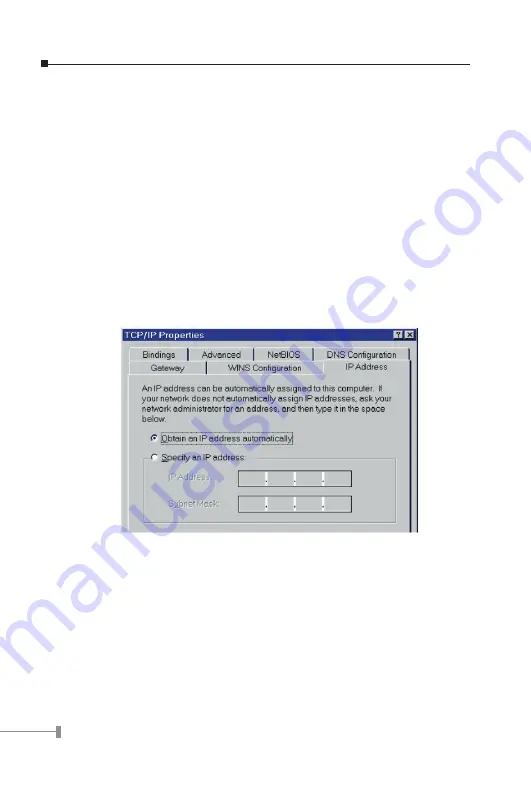
2
3
Step 2 If TCP/IP protocol shown in the network window, please continue to the next step.
If it is not shown, please add TCP/IP protocol support as follows:
a. Click Add.
b. Double-click Protocol in the Select Network Component Type window, then
Select Network Protocol window appears.
c. Choose
Microsoft
for the manufacturer.
d. Choose TCP/IP for the network protocol.
e. Click OK, and the Network window appears.
Step 3.1 Change the TCP/IP settings to use DHCP as follows (DHCP environment):
a.Double-click the first TCP/IP cable icon. The TCP/IP Properties window
appears.
b. Verify that the IP Address tab has Obtain an IP address automatically selected
and that the IP Address and Subnet Mask fields are grayed out.
Step 3.2 Change the TCP/IP settings to use fixed IP as follows (Fixed IP allocation):
If there is no DHCP server in your network, please consult your network
administrator the TCP/IP parameters of your PC, and insert the obtained data
in IP address tab. To access different IP segment (for example, from LAN to
Internet), you will need to assign the gateway and DNS (for Internet access)
in your PC.



















