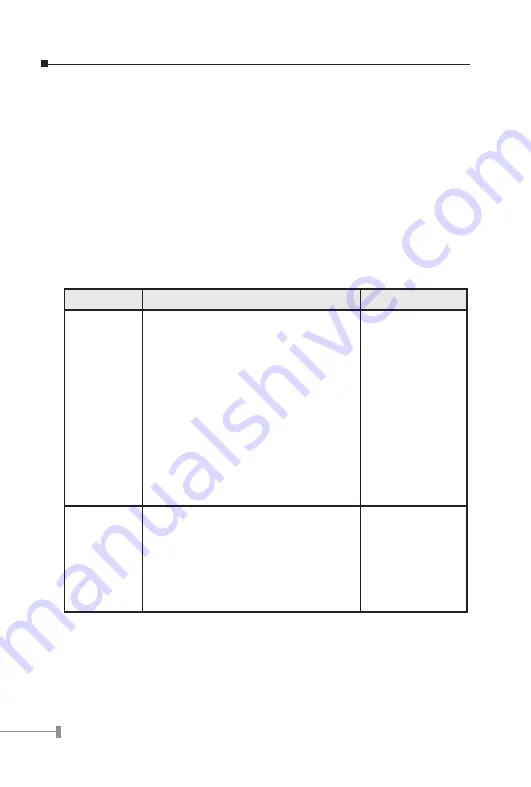
16
17
Quick Setup Wizard
The first time you connect to XRT, click on the Quick Setup Wizard link to start machine
configuration.
Please:
1. Ensure the Cable/DSL modem is connected and powered ON. Meanwhile, you need
the data provided by your ISP.
2. Start the Wizard, follow the screen text and step through it until finished.
You will need to know the type of Internet connection service used by your ISP. The
common types are explained in the tables below.
Connection types supported in XRT C series:
Type
Details
ISP Data required
Cable Modem
A connection through a cable modem re-
quires minimal configuration. When you
set up an account with your Cable provider,
the Cable provider and your Broadband
router will automatically establish a con-
nection, so you probably do not need to
enter anything more.
Note for @Home type service user:
The IP Address is allocated automatically,
but a "Host Name" and "Domain Name"
are allocated to you. Sometimes, the ISP
will record the MAC (Hardware) address
of your PC.
None.
Host Name and
Domain Name;
sometimes the MAC
(hardware) address
is required to es-
tablish the Internet
access.
Fixed-IP xDSL
Some xDSL Internet Service Providers may
assign a Fixed IP Address for your Broad-
band router. If you have been provided
with this information, choose this option
and enter the assigned IP Address, Subnet
Mask, Gateway IP Address and DNS IP Ad-
dress for your Broadband router.
IP address, Subnet
Mask, Gateway,
and DNS related
TCP/IP parameters

















