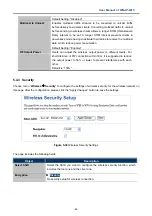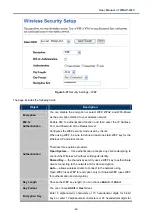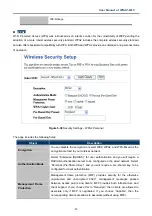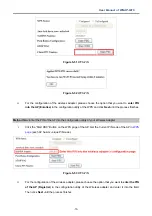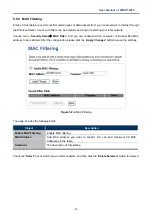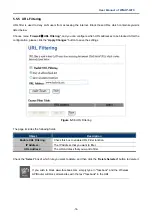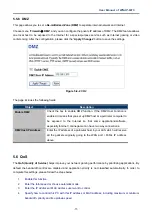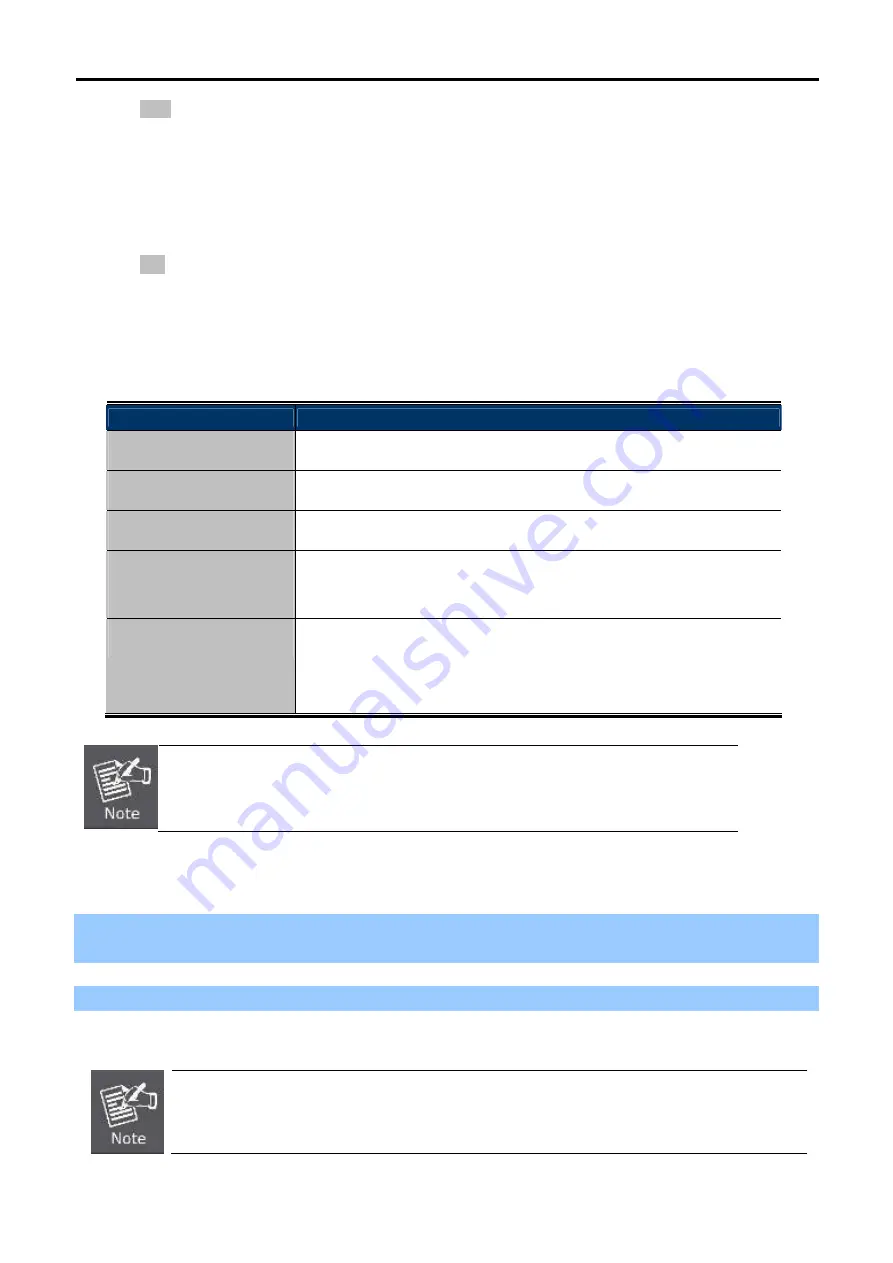
User Manual of WNAP-6315
-68-
PBC:
If you find the WPS LED blinking for 2 minutes after you press the hardware WPS button on the
device, it means that PBC encryption method is successfully enabled. And an authentication will
be performed between your router and the WPS/PBC-enabled wireless client device during this
time; if it succeeds, the wireless client device connects to your device, and the WPS LED turns
off. Repeat steps mentioned above if you want to connect more wireless client devices to the
device.
PIN
:
To use this option, you must know the PIN code from the wireless client and enter it in
corresponding field on your device while using the same PIN code on client side for such
connection.
The page includes the following fields:
Object
Description
Disable WPS
You can check the box to disable the WPS function.
WPS Status
Here you can check if the connection via WPS is established or not.
Self-PIN Number
It is the PIN number of the WNAP-6315 here.
Push Button
Configuration
Click the “Start PBC” to activate WPS as well in the client device within
2 minutes.
Client PIN Number
In addition to the PBC method, you can also use the PIN method to
activate the WPS. Just enter the PIN number of the client device in the
field and click the “Start PIN” button.
The WPS encryption can be implemented only between your Router and another
WPS-capable device.
Example of how to establish wireless connection using
WPS
. Please take the following steps:
Step 1.
Choose menu “
Wireless
WPS
” to configure the setting for WPS. After the configuration, please click
the “Apply Changes” button to save the settings.
Step 2.
Add a new device.
If the wireless adapter supports Wi-Fi Protected Setup (WPS), you can establish a wireless connection between
wireless adapter and AP using either Push Button Configuration (PBC) method or PIN method.
To build a successful connection by WPS, you should also do the corresponding configuration
of the new device for WPS function.