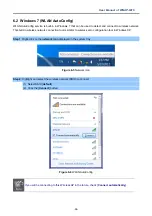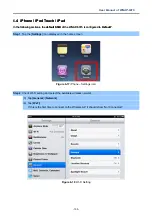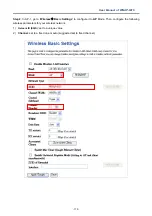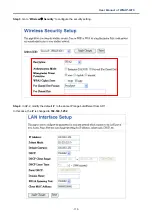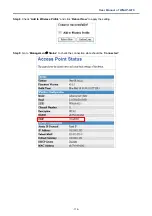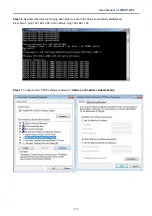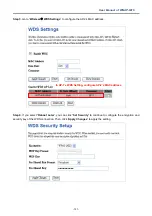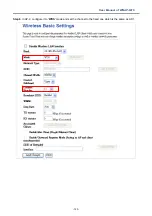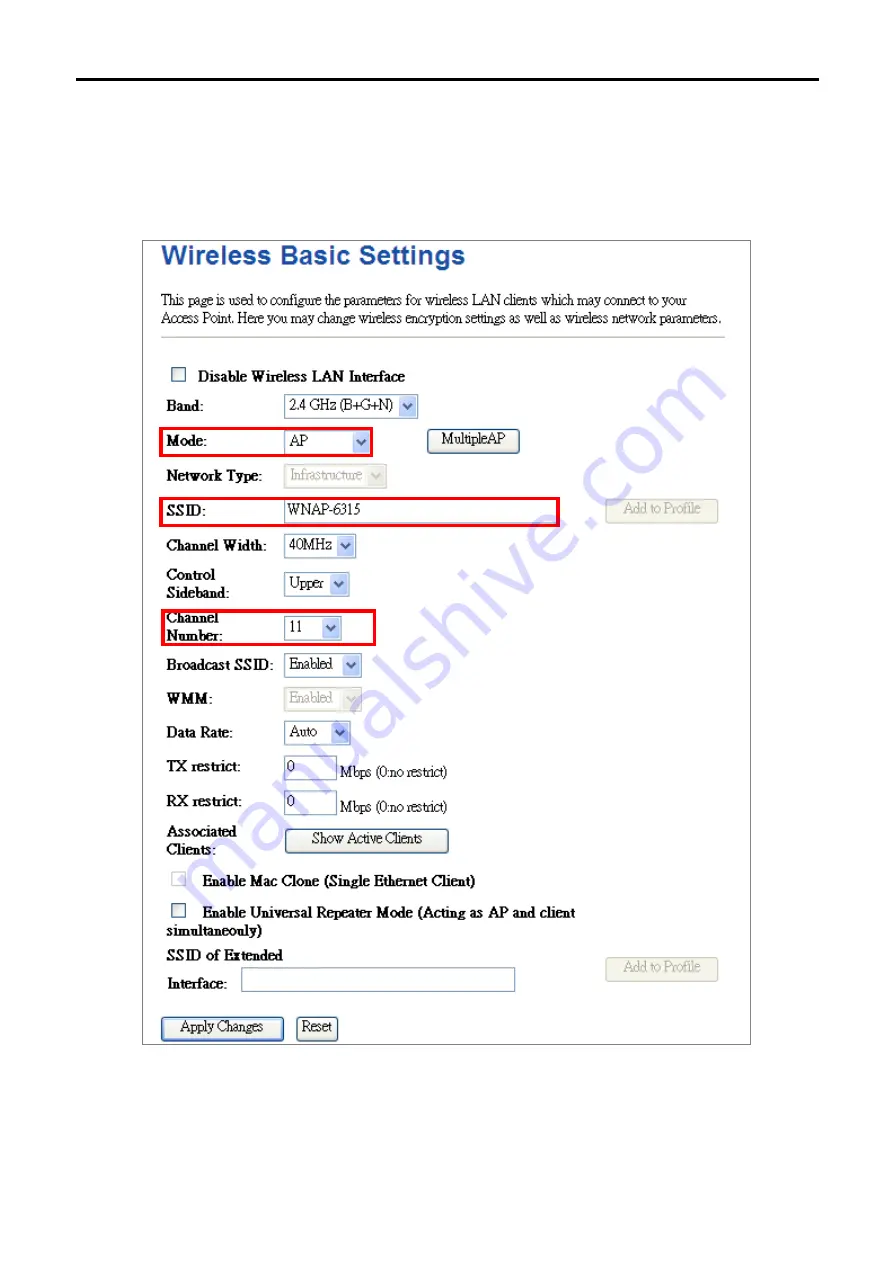
User Manual of WNAP-6315
-112-
Step 2
. In AP-1, go to “
Wireless
Basic Settings
” to configure it to
AP
Mode. Then, configure the following
wireless parameters for your wireless network.
1)
Network ID (SSID)
: set to a unique value
2)
Channel
: set to a fixed one or auto (suggested set to fixed channel).