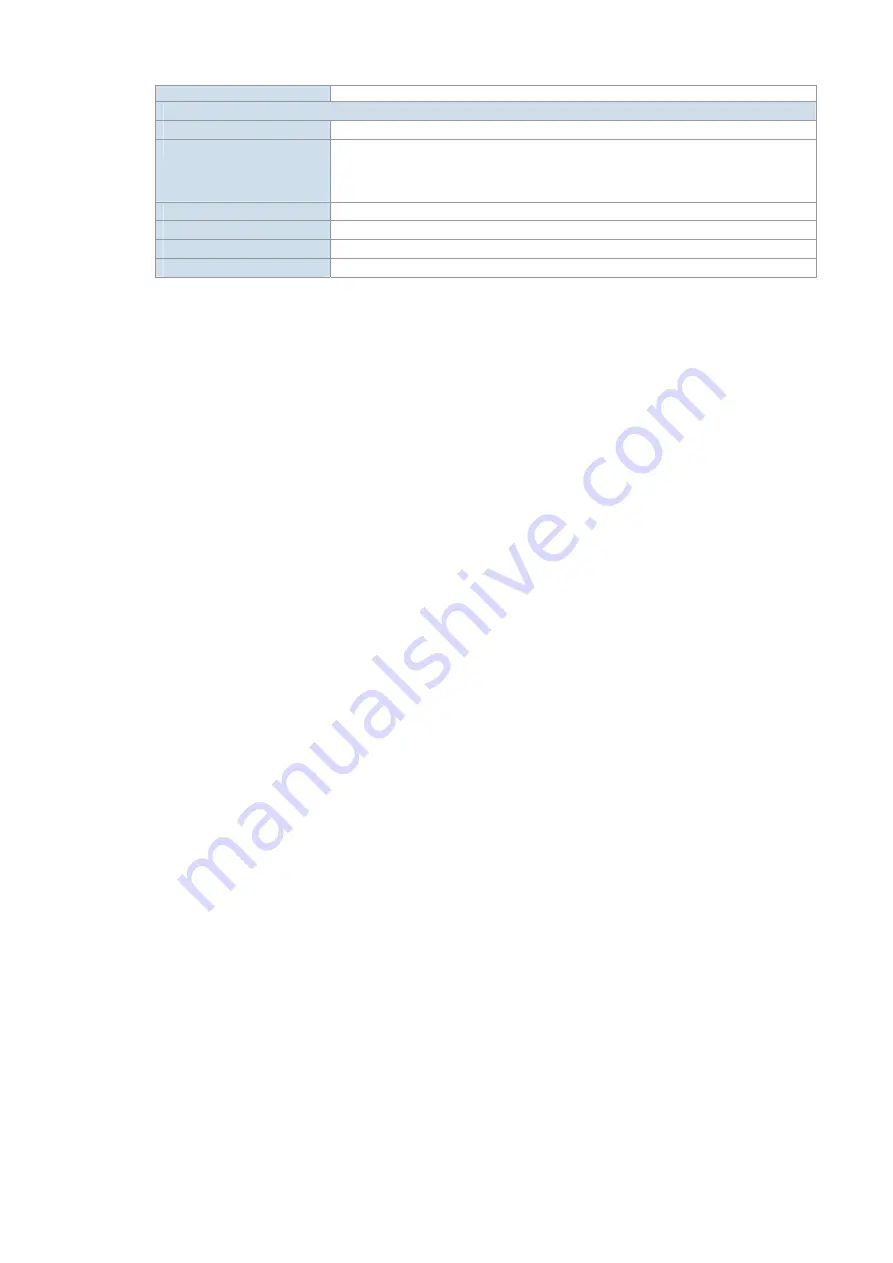
[52/52]
XML Configuration
Network and Configuration
Internet Connection Type
Fixed IP, DHCP, PPPoE
Management
LCD / Keypad UI
Web (HTTP)
Remote Software Upgrade (TFP/FTP)
Auto Provision (TFTP)
Dimension (W x D x H)
218 mm x 195 mm x 80 mm
Operating Environment
0~45 degree C, 0~95% humidity
Power Requirement
5 V DC
EMC/EMI
CE, FCC


































