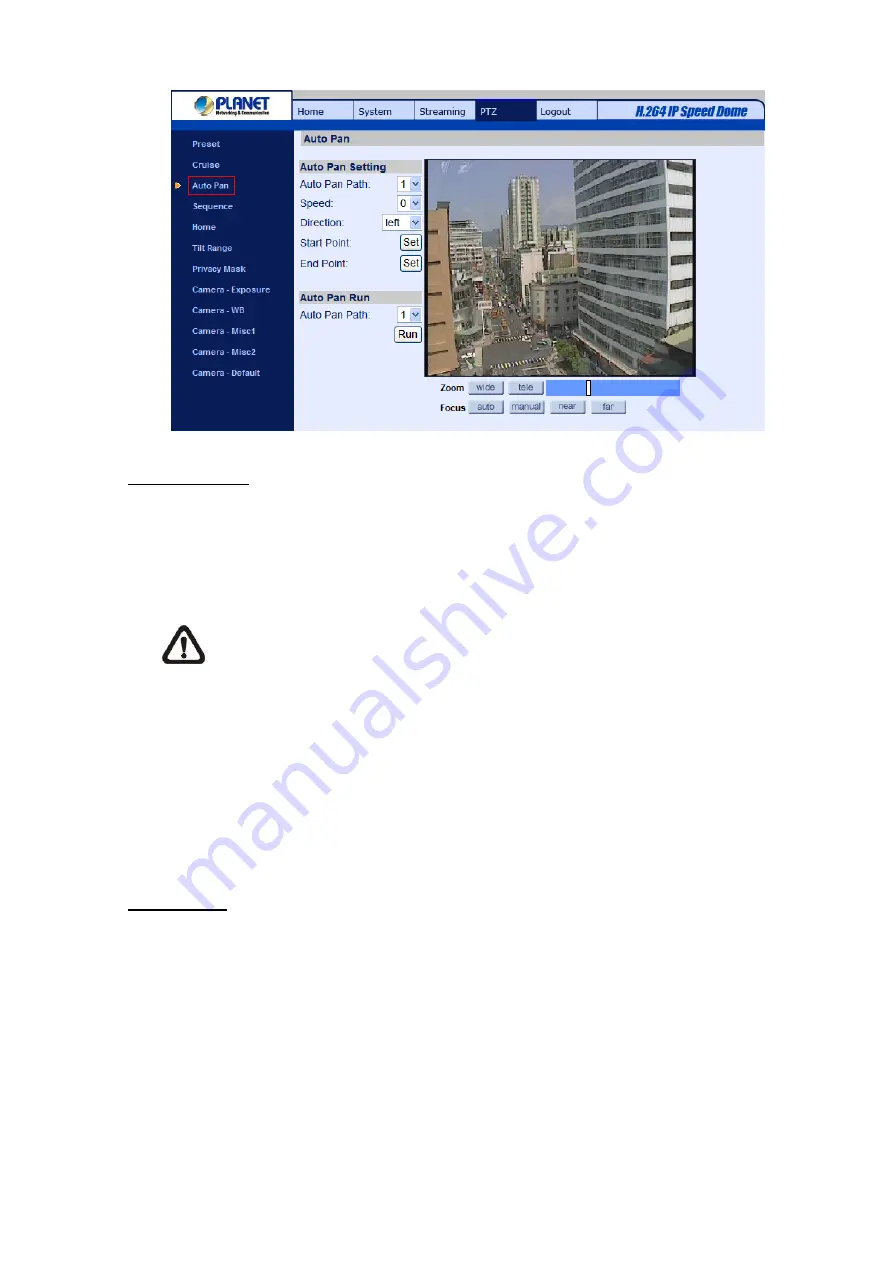
Auto Pan Setting
To setup an Auto Pan Path, please first select a path number from the drop-down list. Then move the
cursor to the live view pane, and move the camera to a desired view as the Start Point of an Auto Pan
Path. Click the “Set” button of the “Start Point”, and the current view will be automatically saved as the
start point of the Auto Pan Path.
Note
The room ratio of an Auto Pan’s Start Point will persist throughout the whole path.
Enter the speed ratio into the Speed field; the speed ratio ranges from 0 (low) to 3 (fast). Then choose
to run the Auto Pan Path in right/left direction from the Direction drop-down list.
Move the camera to another desired position as the end point of the Auto Pan Path. Click the “Set”
button of the “End Point” for saving the setting.
Auto Pan Run
Select the specified Auto Pan Path from the drop-down list, press the “Run” button, and then the
camera will start moving horizontally as recorded.
To view the camera panning in full screen mode, please move the cursor onto the live view pane,
right-click and left-click to select “fullscreen”. Then users can view the camera navigation in full screen.
To stop running an Auto Pan Path, simply move the cursor to the live view pane and move the camera
in any direction.
-
87
-






























