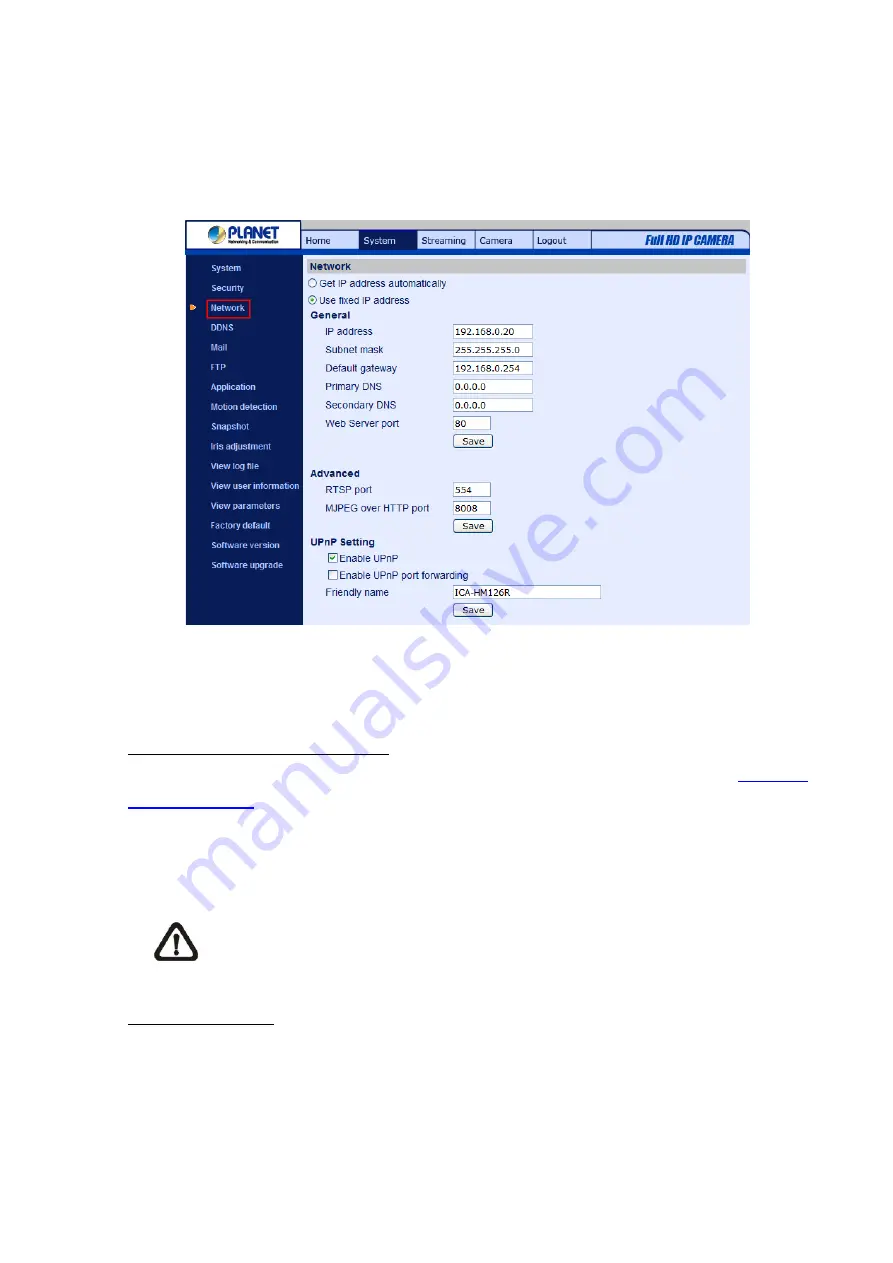
4.3.3 Network
Click <Network> in the left column, and the page will display as shown below.
Users can choose to use fixed IP address or dynamic (DHCP) IP address. The following is descriptions
for the two ways of setting IP address.
Get IP address automatically (DHCP)
The camera’s default setting is “
Use fixed IP address
”. Please refer to the previous section
for logging in with the default IP address.
If select “
Get IP address automatically
”, after the IP Camera restarts, users can search it through the
installer program: DeviceSearch.exe, which can be found in “DeviceSearch” folder in the supplied CD.
NOTE:
Please make the record of the IP Camera’s MAC address, which can be found in
the label of the camera, for identification in the future.
Use fixed IP address
To setup static IP address, select “
Use fixed IP address
” and move the cursor to the IP address blank
(as indicated below) and insert the new IP address, ex. 192.168.0.250; then go to the Default gateway
(explained latter) blank and change the setting, ex. 192.168.0.250. Press “Save” to confirm the new
setting.
-
26
-






























