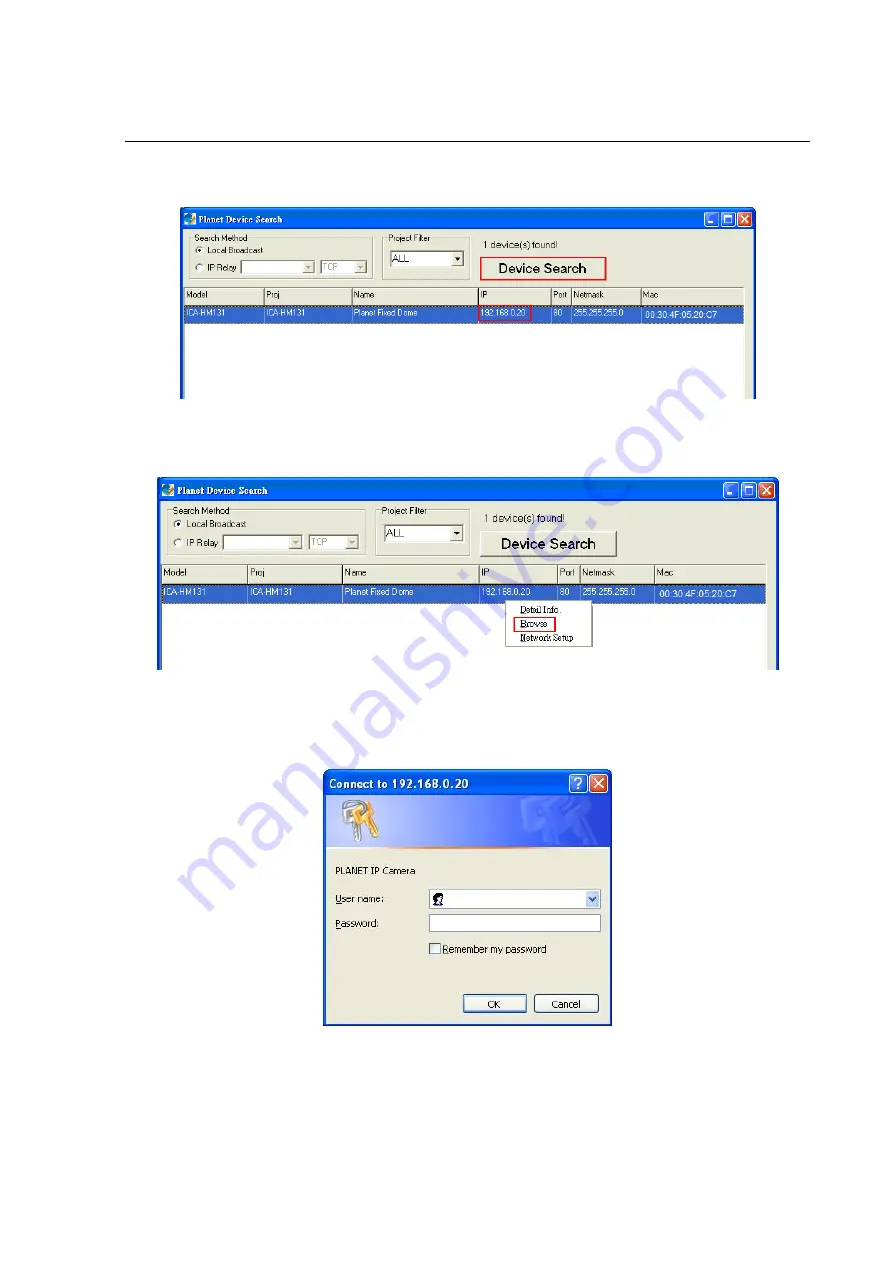
3.2 Device Search
Step 3:
Click “Device Search” again, and all the finding IP devices will be listed in the page, as shown
in the figure below. The IP Camera’s default IP address is:
192.168.0.20
.
Step 4:
Double click or right click and select “Browse” to access the camera directly via web browser.
Step 5:
Then the prompt window of request for entering default username and password (as shown
below) will appear for logging in to the IP Camera.
-
15
-
















































