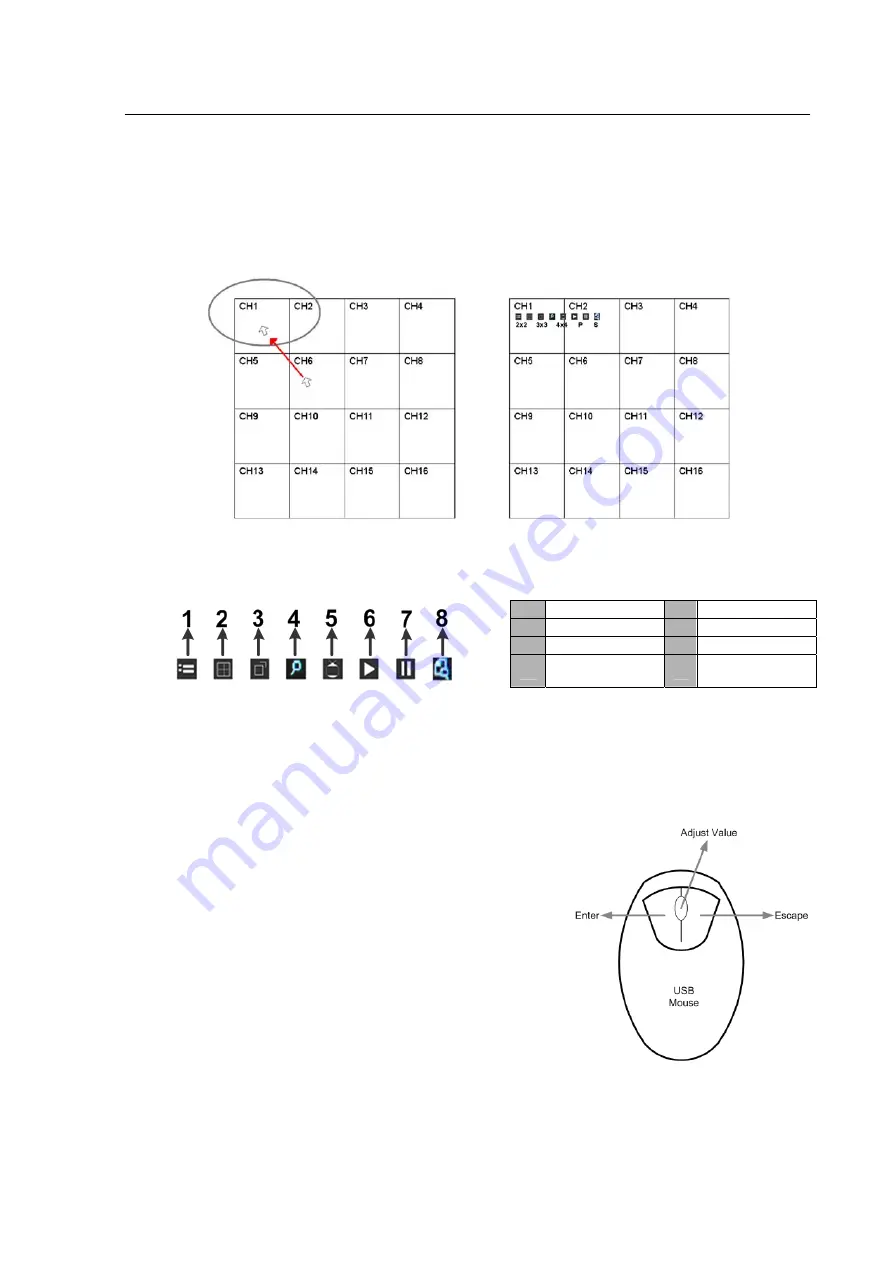
Appendix C: USB Mouse Operation
Users can use an USB mouse to operate the DVR. To use the USB mouse, please read through
the following descriptions.
Plug in an USB mouse to any USB port of the DVR. Move the USB mouse, and the cursor should
appear. Move the cursor to the
top-left
of the screen, and the functional icons will be displayed, as
shown below.
The description of the 8 functional icons on the upper row are listed as the below. They are similar
to the function keys on the front panel.
-
64
-
1
Menu
5 Call
2
Mode
6 Play
3
SEQ
7 Pause
4
Zoom
8 Search
Click on the first 3 icons on the lower row to display viewing modes 2x2, 3x3, and 4x4. Click on “P”
to display the previous viewing mode. Click on “S” to switch monitor control to the second main VGA
monitor.
Clicking the left button of the USB mouse functions the same as
pressing the “ENTER” key on the front panel of the DVR. Clicking
the right button of the USB mouse functions the same as
pressing the “ESC” key on the front panel of the DVR. The scroll
wheel is used to change values. For example, if users want to
change dome camera ID, enter the OSD setup menu and go to
the following path:
<Main Menu>
Æ
<Camera Setup>
Æ
<Dome ID>
Left click on <Dome ID> and scroll the wheel up or down, the ID number will change as the scroll
wheel moves. Stop moving the scroll wheel when the preferred ID number appears, then left click on
the <Dome ID> and the ID number will be changed.











































