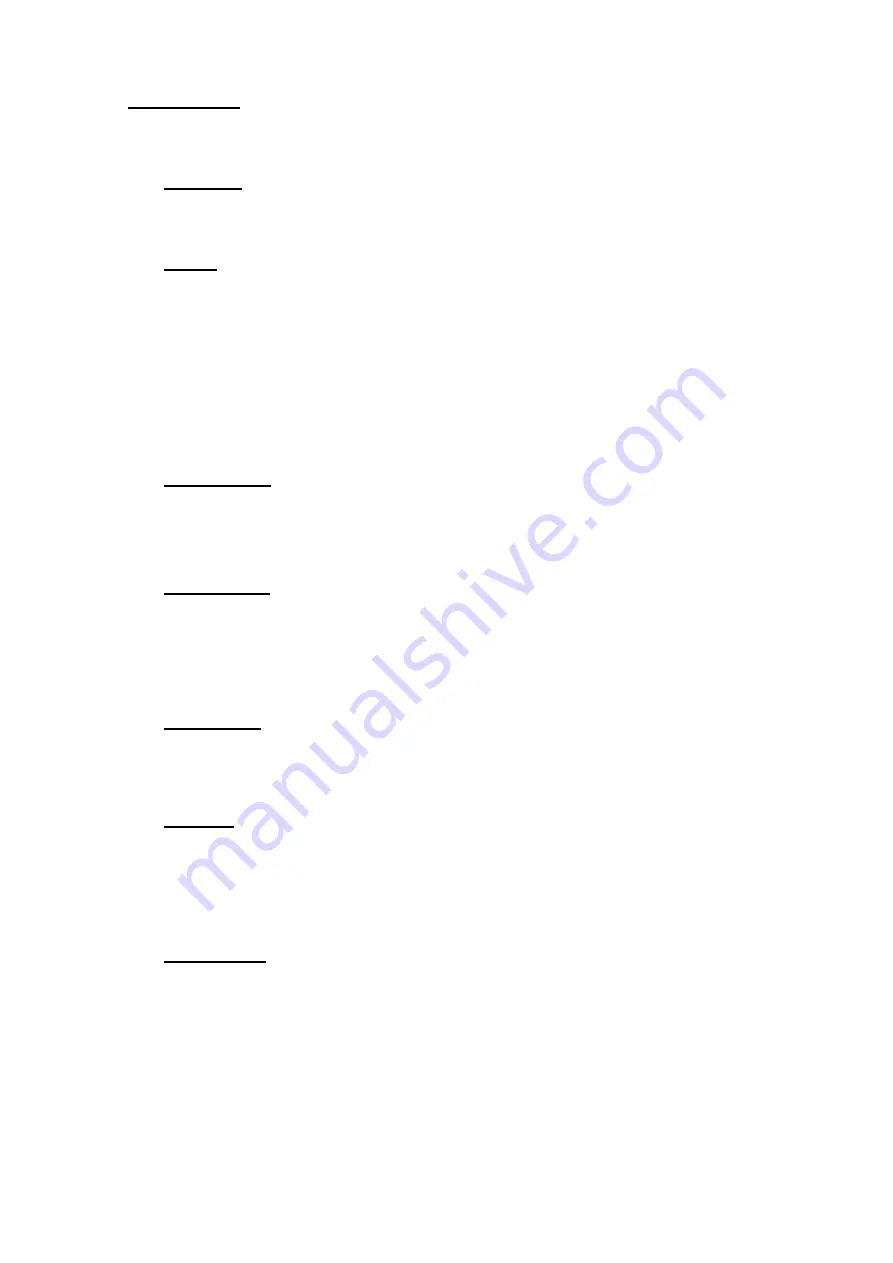
-
41
-
Device Name
The item shows the name of the available device.
Available
The item shows the free space of the available device.
Select
Set the item to <Yes> to set it as an exporting destination, or <No> to cancel.
4.4.1.2
Select Video for Exporting
Select video from desired channel(s) with specific date / time and/or event(s), and set the
item <Begin Export> to <Yes> to start exporting. Following are the items for selecting video.
Select Channel
Select the channel to export. Move the cursor to the desired channel using LEFT / RIGHT
keys, select or de-select a channel by pressing ENTER.
From / To Time
The items are used to set the time which data export begins and ends. Move the cursor
using LEFT / RIGHT keys, and press ENTER to select the date / time items; adjust the selected
date and time value by UP / DOWN keys.
Select Events
Select this item to display the event list. Move the cursor to scroll through the event list and
press ENTER to select event(s) to be exported.
Data Type
The item is used to select exporting video type. The options are <Normal> (export normal
video only), <Event> (export event video only) and <Both> (export both normal and event video).
Export Format
This item is for selecting exporting video format. The options are <DRV> and <AVI>.
The *.drv file can only be played back with the remote software and playback software, and
multiple camera video can be played from one file. The *.avi file can be played back with media
players. Note that if multiple channels are exported, each channel is exported to a separate file.
















































