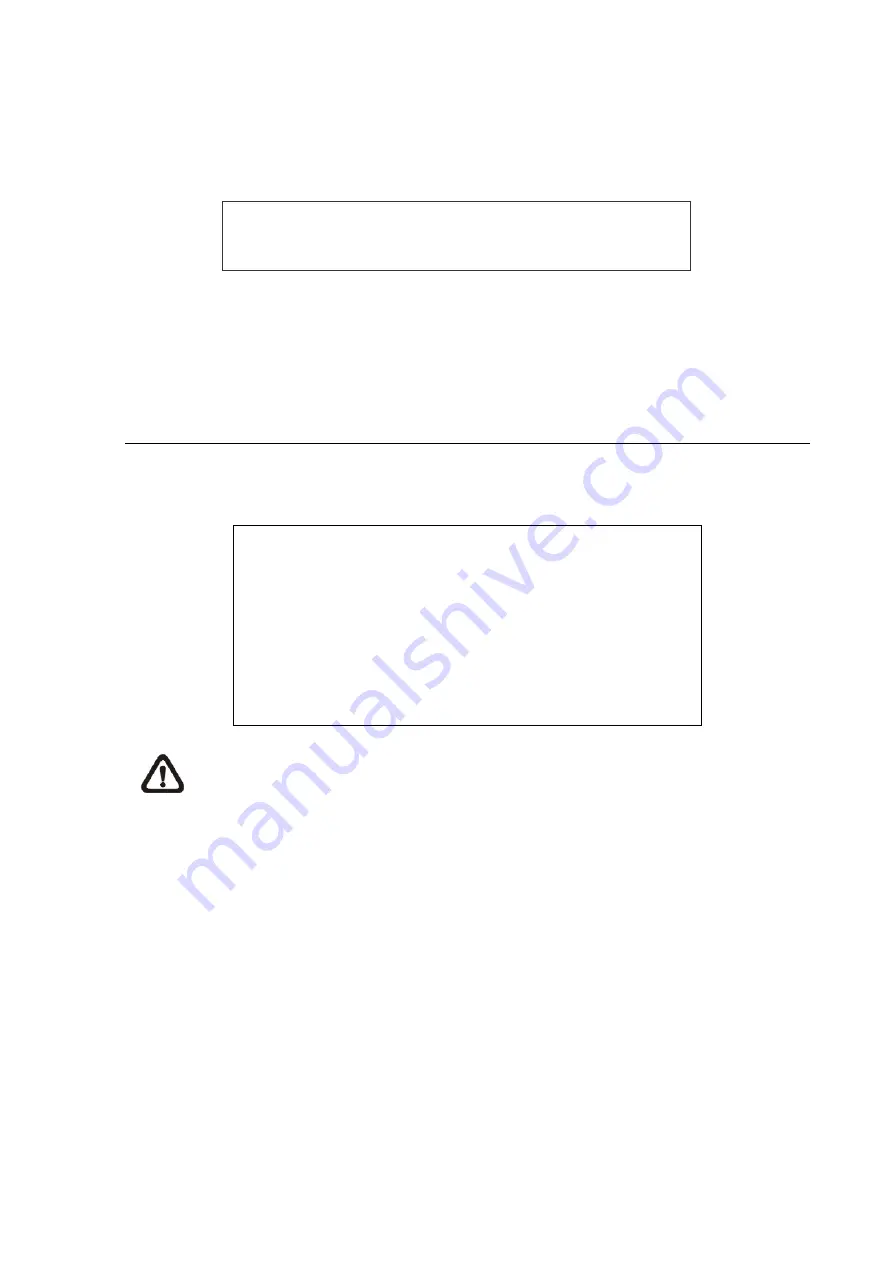
Follow the steps to control the call monitor.
•
Press the CALL key on the front panel to enter call monitor control mode. The message “Call
Mode” will be shown on the bottom-left of the screen.
Press 1-16 Key To Select Channel
Press SEQ To Enable Sequence
Call Mode
•
Press CHANNEL key to display the associated camera on call monitor.
•
Alternatively, press SEQ repeatedly to display the sequence of cameras previously
programmed in Call Monitor Schedule menu.
•
Press ESC to return the front panel to Main monitor control mode.
4.3 Search Recorded Video
The DVR is capable of searching and playing back recorded video by date / time, events, or text.
In live or playback mode, press SEARCH to enter the Search menu, which is shown as follows.
Search
----------------------------Search By Time----------------------------
From:
End:
Select:
2008/01/01 00:00:00
2008/05/01 00:00:00
2008/01/01 00:00:00
Begin Playback
----------------------------Search By Event----------------------------
Select Channel:
CH1 CH2 CH3 CH4
Event List
-----------------------------Search By Text-----------------------------
Text Query Page
NOTE:
“Search By Text” only functions when a POS machine is connected and text data is
stored.
4.3.1 Search by Time
Follow the steps to search video by date and time.
•
Press SEARCH key to enter the Search menu.
•
Move the cursor to “From Time” and press ENTER will start playing recorded video from the
specified “From Time”.
•
Move the cursor to “End Time” and press ENTER will start playing recorded video from the
specified “End Time”.
•
Use Direction keys to move the cursor for setting the start time. Adjust the date and time values
by UP / DOWN keys.
•
Press ENTER to confirm the settings or ESC to abort.
•
Move the cursor to <Begin Playback> and press ENTER to start playing back the selected
video.
-
37
-






























