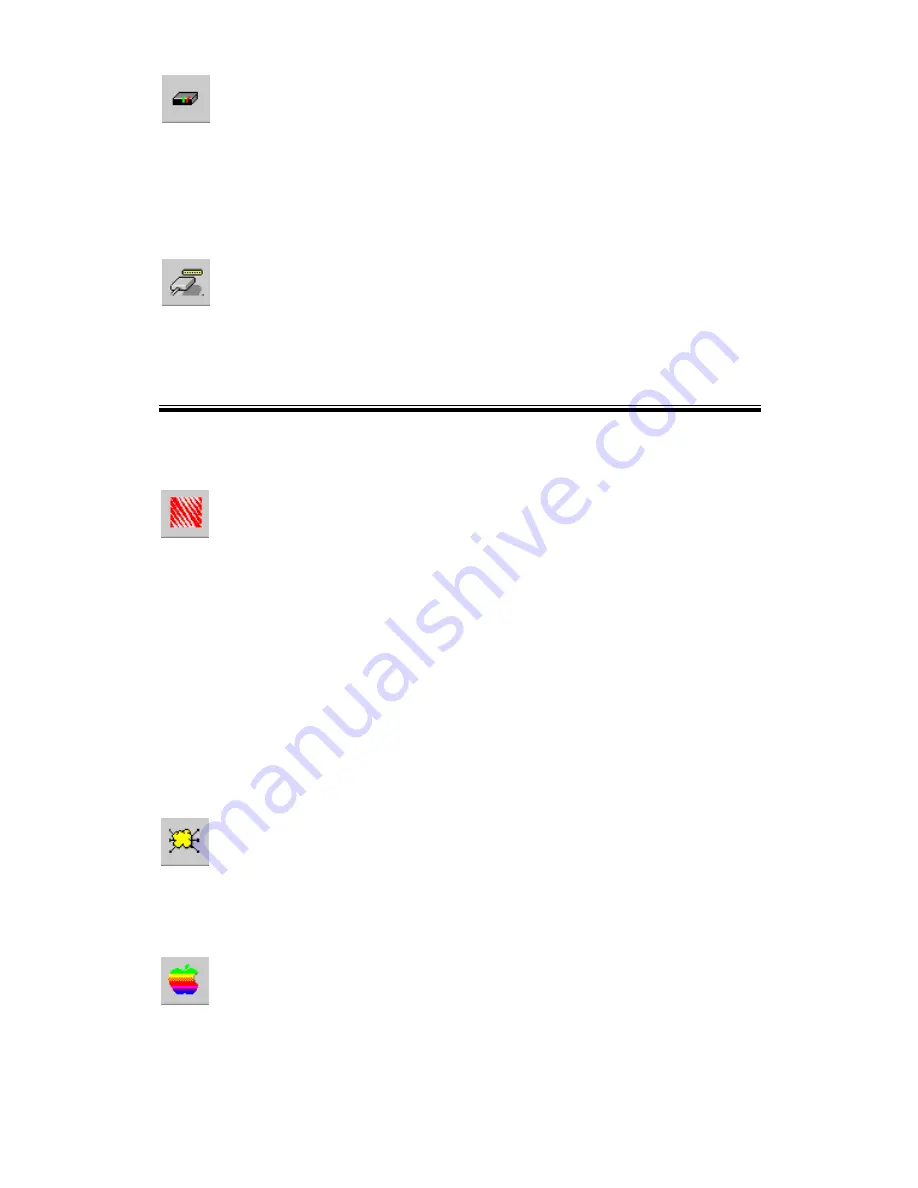
Page 33
Device Information
Menu equivalent:
Status - Backup/Restore Device Information
All of the settings for the current device are displayed in a read-only scrollable list
in the left panel.
You can use the "Save to File" and "Restore to Device" buttons on this screen to
save a copy of the selected device's CONFIG file to your PC, or restore a
previously saved file to the selected Print Server.
Port Status
Menu equivalent:
Status - Port Status
After selecting this icon, a
Detail
button will be available to show more
information about the printer.
Configuration Icons
The following icons are available. Refer to the on-line help for details of the data on each
screen.
NetWare
Menu equivalent:
Configuration - NetWare
BiAdmin supports configuration of both the Print Server and Novell NetWare
servers.
•
You need to be logged into the NetWare server(s) with ADMIN rights.
•
The screens you will see, and the operations which can be performed, depend
on whether or not you have
Novell NetWare Client 32
installed.
•
If
Novell NetWare Client 32
is installed on your PC, BiAdmin allows
you to configure both the Print Server and the NetWare server from
within BiAdmin.
•
If this
Novell NetWare Client 32
is NOT installed, you can configure
only the Print Server itself, not the NetWare server.
•
The
NetWare Manual
(in the Manual\NetWare folder on the CD-ROM)
contains detailed information on using BiAdmin with NetWare Servers.
TCP/IP Configuration
Menu equivalent:
Configuration - TCP/IP
Selecting this icon will allow configuration for TCP/IP. Some models may have
checkboxes for
DHCP, Bootp
, and
Rarp
. Some models may also display the setup
data for the proprietary "Internet Printing" feature (printing via E-Mail).
AppleTalk Configuration
Menu equivalent:
Configuration - AppleTalk
Generally, no Print Server configuration is required in order to use AppleTalk.
















































