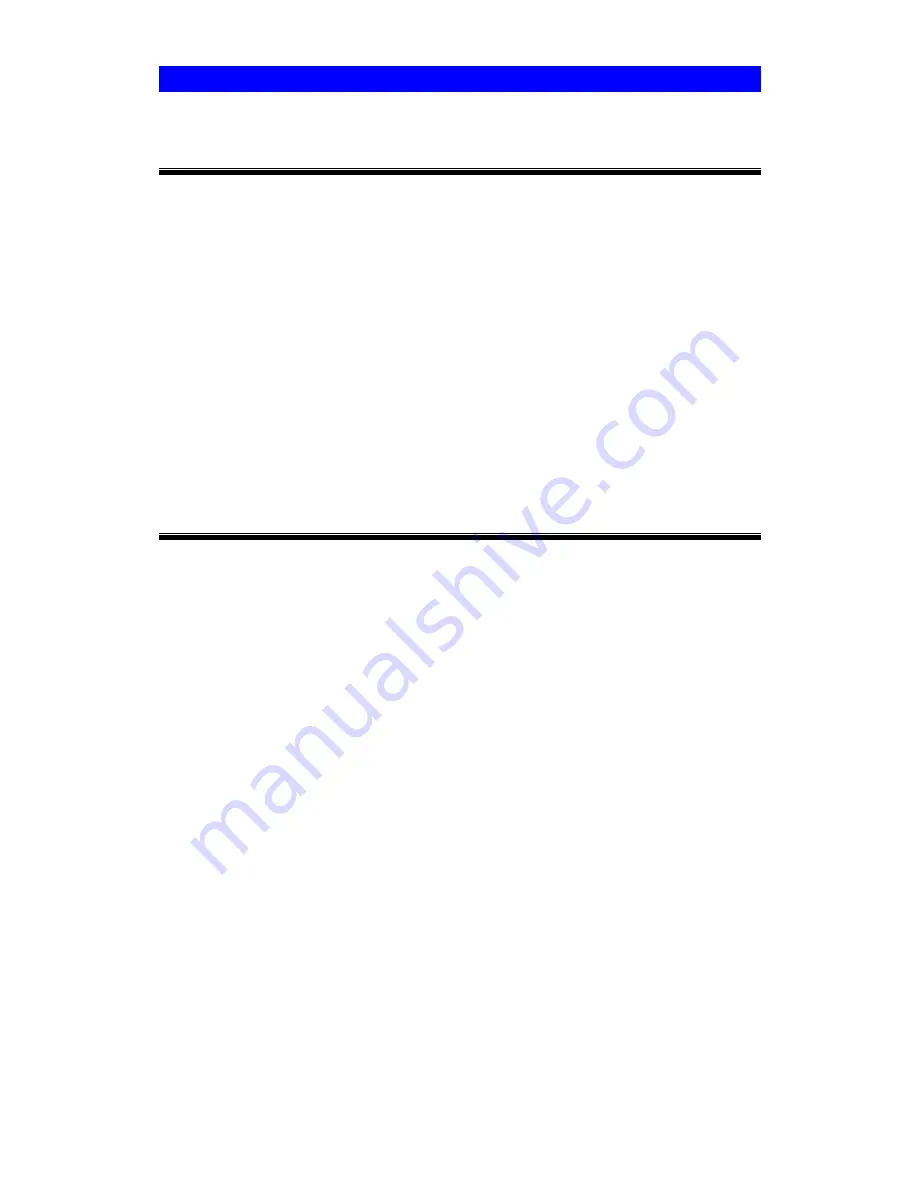
Page 75
Regulatory Approvals
PS-5P-S, PS-5P-M
FCC Statement
This equipment generates, uses, and can radiate radio frequency energy. It has been tested
and found to comply with the limits for a Class A digital device, pursuant to Part 15 of the FCC
rules. These limits are designed to provide reasonable protection against harmful interference
in a commercial environment.
Operation is subject to the following two conditions:
•
This device may not cause harmful interference.
•
This device must accept any interference received, including interference that may cause
undesired operation.
CE Marking Warning
This is a Class A product. In a domestic environment this product may cause radio
interference in which case the user may be required to take adequate measures.
FPS-5P-S, FPS-5P-M, FPS-1PW, FPS-1UW
FCC Statement
This equipment generates, uses, and can radiate radio frequency energy. It has been tested
and found to comply with the limits for a Class B digital device, pursuant to Part 15 of the FCC
rules. These limits are designed to provide reasonable protection against harmful interference
in a domestic environment.
Operation is subject to the following two conditions:
•
This device may not cause harmful interference.
•
This device must accept any interference received, including interference that may cause
undesired operation.
CE Marking Warning
This is a Class B product. In a domestic environment this product may cause radio
interference in which case the user may be required to take adequate measures.









































