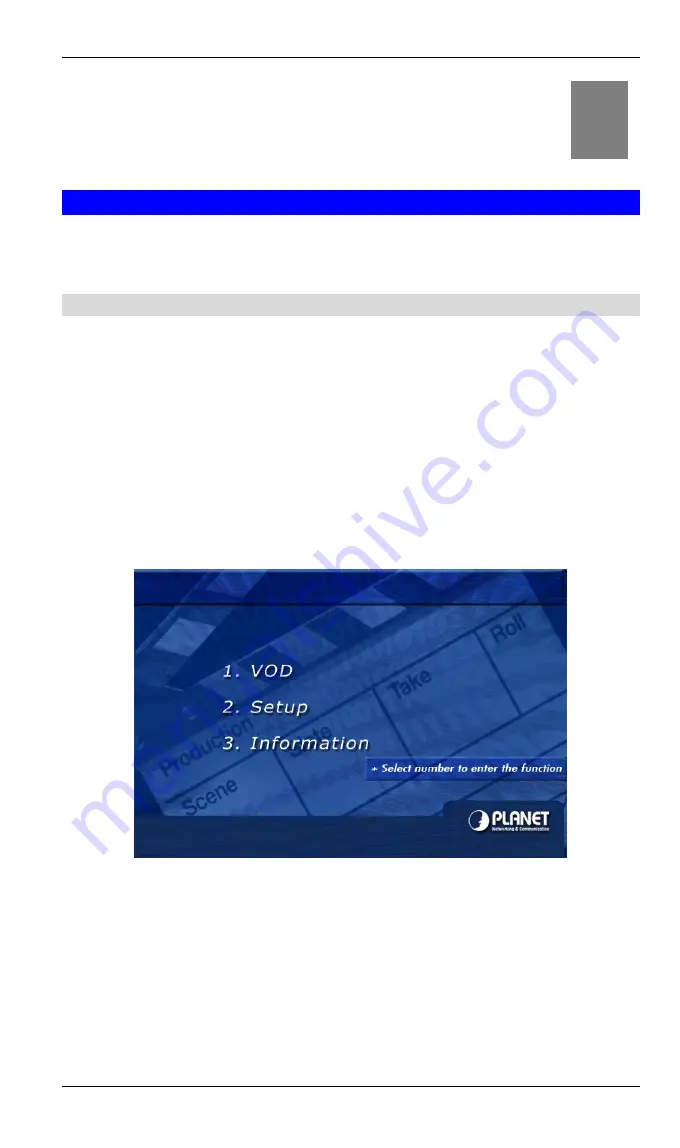
Digital Media Adapter User Guide
34
Chapter 5
Advanced Configurations
DMA-100 Advanced Functions
This chapter describes how to configure the more advanced settings of the
DMA-100
,
such as: Audio, Video, Firmware Version, and Upgrade Firmware.
Audio Out
By default, the Audio Out settings is configured to
Analog DPCM
. This is the correct
setting if you are using the composite audio cable that is supplied in this package. If
you are using the coax cable for your audio devices, then you may want to change this
setting to
Encoded Digital
.
SETP 1:
Switch the TV into AV1 or AV2 mode, depending on how you have connected
the composite audio / video cable.
SETP 2:
You will then see the main menu with three options. The image below depicts
the main menu.
SETP 3:
Using your remote control, press
2
to enter the
Setup
screen. You will then
see three tabs on the left side of the screen. Press the
RIGHT
arrow twice to
change the audio out setting to
Encoded Digital
, and then press the
Enter
button.
5









































