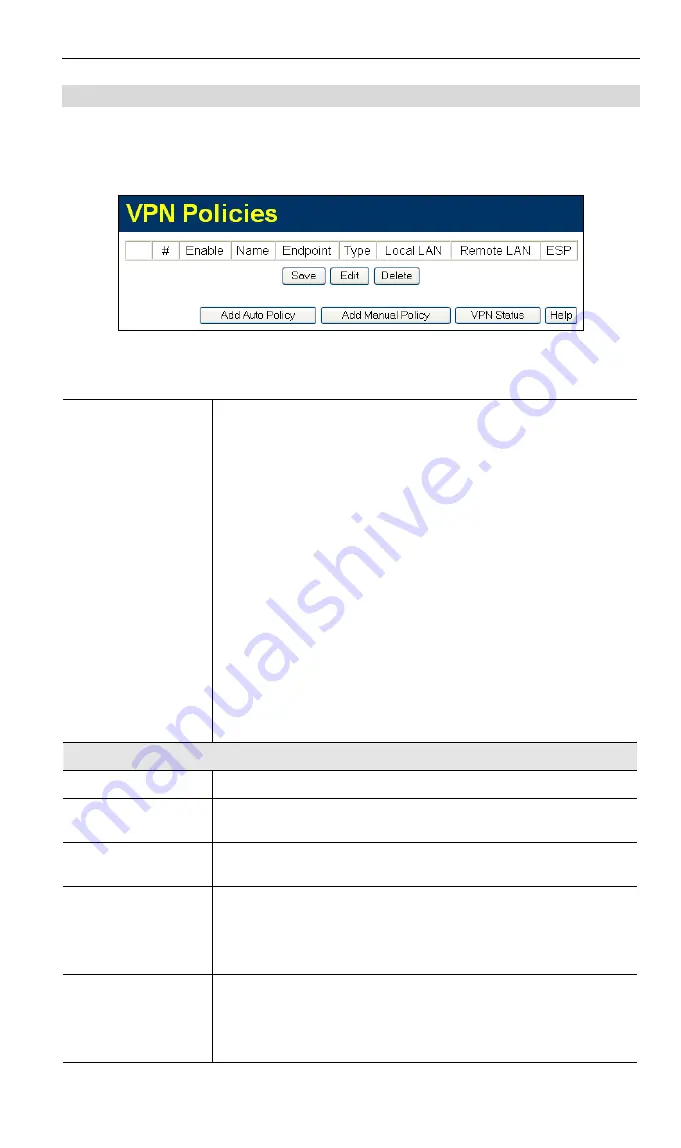
Advanced Features
VPN Policies Screen
This screen is displayed when you select
VPN
on the
Advanced
menu. It allows you
to create, modify and manage your VPN Policies.
If you have not created any policies, the Policy Table will be empty.
Figure 62: VPN Policies Screen
Data - VPN Policies Screen
Policy Table
The Policy Table contains the following data
•
Enable
- Use this checkbox to Enable or Disable a Policy
as required. Click "Save" after making any changes.
•
Name
- Each policy is given a unique name to identify it.
This name is not known to the remote VPN endpoint; it is
used only to assist managing your policies.
•
Endpoint
- The address of the remote VPN endpoint.
•
Type
- The Type is "Auto" or "Manual" as explained
above.
•
Local LAN
- IP address or subnet on your local LAN.
Traffic must be from (or to) these addresses to be cov-
ered by this policy.
•
Remote LAN
- IP address or subnet on the remote LAN.
Traffic must be to (or from) these addresses to be cov-
ered by this policy.
•
ESP
- ESP (Encapsulating Security Payload) encryption
protocol used for the VPN data.
Buttons
Save
Save any changes to the "Enable" setting for each policy.
Edit
Edit (modify) the selected policy. (Select a policy by clicking
on the radio button.)
Delete
Delete the selected policy. (Select a policy by clicking on the
radio button.)
Add Auto Policy
Change to the input screen for an "Auto" policy. See the
following section for details.
When the new policy is saved, it will appear in the bottom
row of the Policy Table.
Add Manual Pol-
icy
Change to the input screen for an "Manual" policy. See the
following section for details.
When the new policy is saved, it will appear in the bottom
row of the Policy Table.
79
















































