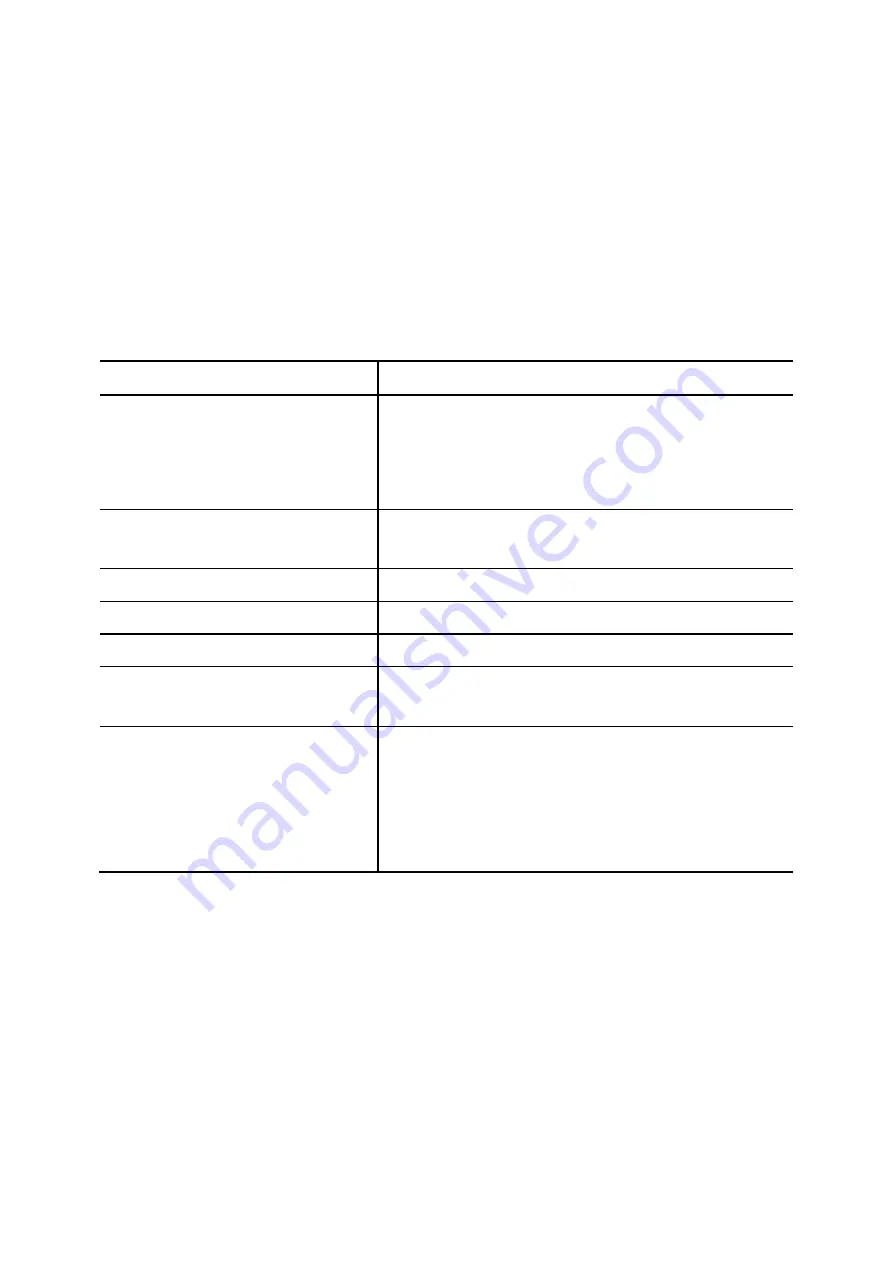
Setp 2: Add User
1.
Enter settings shown in
.
2. Click
ADD
to see the user information in the table of the webpage.
For deleting a user, select a Login ID and click
DEL
.
Click
Next
to choose a device.
Table 3-2 Add User Settings
Field Description
Login ID
A unique ID containing alphabets, numbers, and underscore
only without spaces; 20 characters maximum. This is the ID
for personal configuration through IP PBX Web
management.
Name
Name of the user, either a real or a virtual one, e.g. Alice Lee
or Conference Room.
Password
Password for the user to access IP PBX Web management.
Description
Arbitrary description information.
E-mail Address
E-mail address of the user for voicemail notification.
Attach Voicemail in E-mail Notification
Select to enclose the message received in the notification
e-mail as an attachment.
Usergroup
Select the usergroup this user belongs to.
)
If there is not any appropriate usergroup to select,
come back later to revise this selection if no
appropriate usergroup could be chosen for now.
Step 3: Choose Device
Based on the devices you have, click
ADD IP PHONE
or
ADD ANALOG PHONE
, and
Next
to add/set
the device.
Note:
If selecting
ADD ANALOG PHONE
, the wizard will skip to Step 5.
6






























