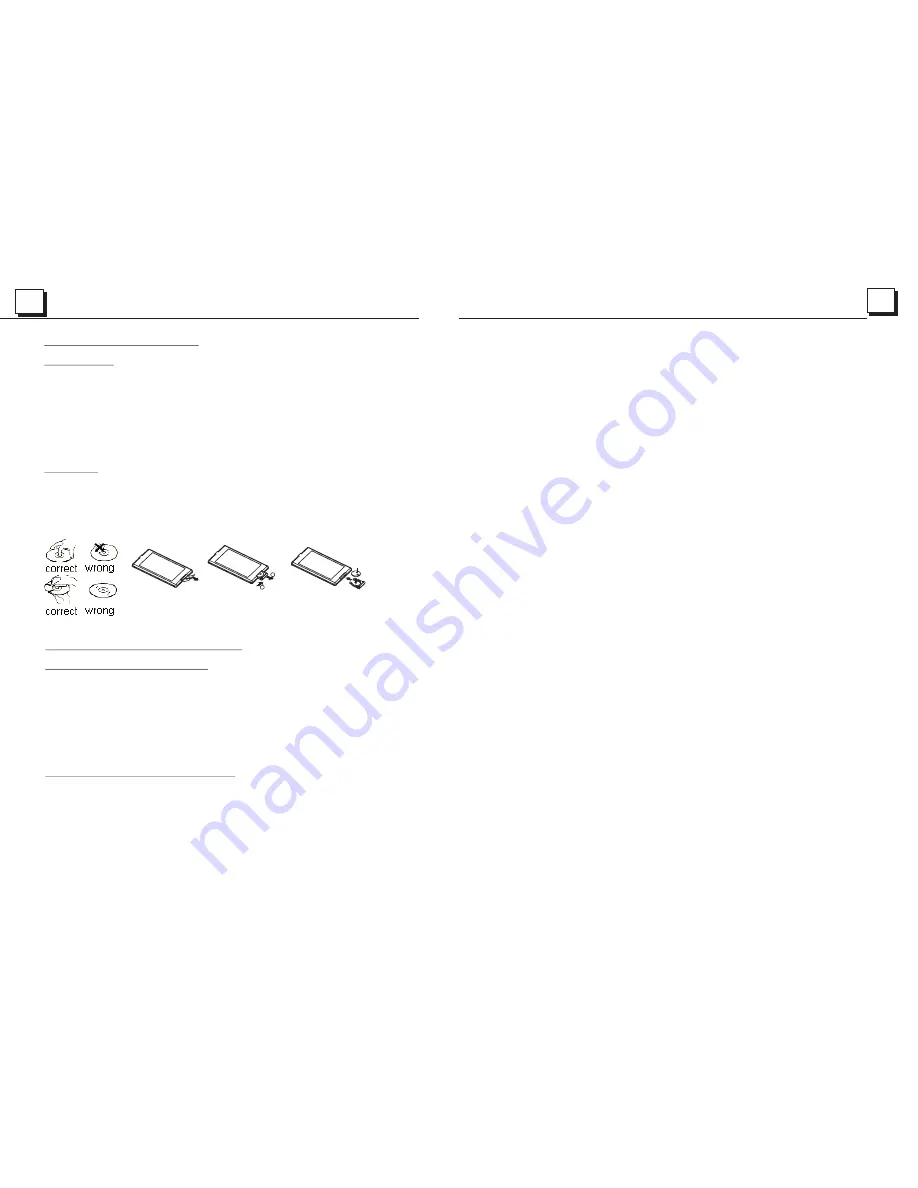
5
26
1.3 Maintenance and Cleaning of Discs
Disc Maintenance
1. To keep the disc clean, handle the disc by its edge, do not touch the disc
surface of the play side.
2. Do not stick paper or tape on the disc. If there is anything on the disc surface,
wipe it up with a soft cloth before using.
3. Do not expose the disc to direct sunlight, or nearby heat sources such as
caliduct, or leave it in a car parked in direct sunlight where there can be a
considerable rise in temperature.
4. Put the disc inside disc case to keep temperature after finishing playback.
Disc Cleaning
1. Before playing, wipe the disc with a clean cloth. wipe the disc outwards from
the disc center.
2. Do not use petrol, thinner. Commercial cleaner or anti-static spray to wipe
disc.
1.4 Battery Information of the Remote Control
Replace Battery in the Remote Control:
1.Before using the remote control for the first time, pull the insulating
sheet out of the remote control as the direction indicated by the
arrow.(see fig.1)
2.Press the movable block hold as the direction indicated by the A arrow
(See fig.2), then pull the battery holder out of the remote control as
the direction indicated by the B arrow(see fig.2).
3.Replace the old battery by a new battery with (+) polarity side upward.
(See fig.3).
4.Insert the battery holder to the original position in remote control.
(See fig.3).
Note about the Battery of the Remote Control:
1.Improper use of battery may cause overheating or explosion.
2.Battery leakage may cause damage to the remote control(Battery
Life: 6 months with normal use in normal room temperature).
3.Do not short the battery.
4.Do not throw the battery into the fire.
5.To avoid the risk of accident, keep the battery out of reach of children.
Fig.1
Fig.2
Fig.3
A
B
+ side up
* Parental Control
Q:Why after inserting DVD disc in the disc slot, a dialogue window appears that asks
to input a 4 digits password ?
A:This is because the movie you are playing is rated with the Parental Control, and
the current rating level of DVD player is lower than the current disc. You must change
the Parent Control setting to higher rating level.
! NOTE
* For the factory preset password of the DVD player, please refer to the relative
content of PASSWORD setup menu for details.
Parental Control
The Parental Control function of a DVD player can control the playback of movie
rated level in a disc. You can set the DVD player to be a certain rating level with
SETUP MENU on screen. If the rating level in the disc is higher than one set in the
DVD player, the DVD player can not playback the disc. The rating level setup can
be protected by the password. Therein, if you select Unlock item, the Parental
Control function will be invalid, and all level DVD rating will be played.
The disc movie can be designed as that the DVD player will playback the different
version of content of a same movie according to the different rating level set by
Parental Control. Depending on the DVD feature of seamless switching described
above, the scenes that are not fitting for children will be cleared or replaced by the
other fitting scene automatically.
All rating levels of Parental Control are as follows:
Unlock
1 Kid Safe
2 G
3 PG
4 PG 13
5 PG R
6 R
7 NC 17
8 Adult
* Parental Control
Q:Why after inserting DVD disc in the disc slot, a dialogue window appears that asks
to input a 4 digits password ?
A:This is because the movie you are playing is rated with the Parental Control, and
the current rating level of DVD player is lower than the current disc. You must change
the Parent Control setting to higher rating level.
! NOTE
* For the factory preset password of the DVD player, please refer to the relative
content of PASSWORD setup menu for details.
Parental Control
The Parental Control function of a DVD player can control the playback of movie
rated level in a disc. You can set the DVD player to be a certain rating level with
SETUP MENU on screen. If the rating level in the disc is higher than one set in the
DVD player, the DVD player can not playback the disc. The rating level setup can
be protected by the password. Therein, if you select Unlock item, the Parental
Control function will be invalid, and all level DVD rating will be played.
The disc movie can be designed as that the DVD player will playback the different
version of content of a same movie according to the different rating level set by
Parental Control. Depending on the DVD feature of seamless switching described
above, the scenes that are not fitting for children will be cleared or replaced by the
other fitting scene automatically.
All rating levels of Parental Control are as follows:
Unlock
1 Kid Safe
2 G
3 PG
4 PG 13
5 PG R
6 R
7 NC 17
8 Adult
Summary of Contents for PI9760
Page 1: ......
















